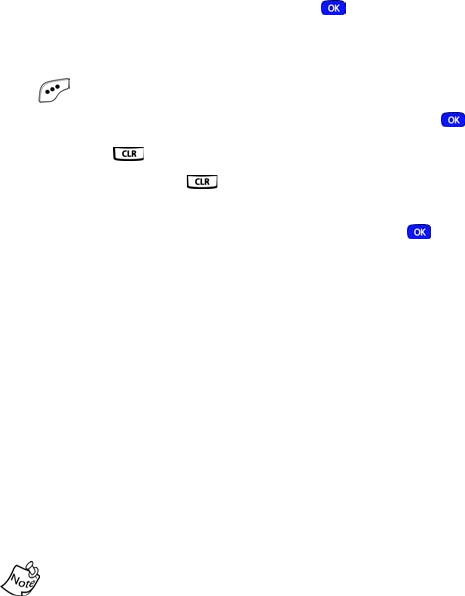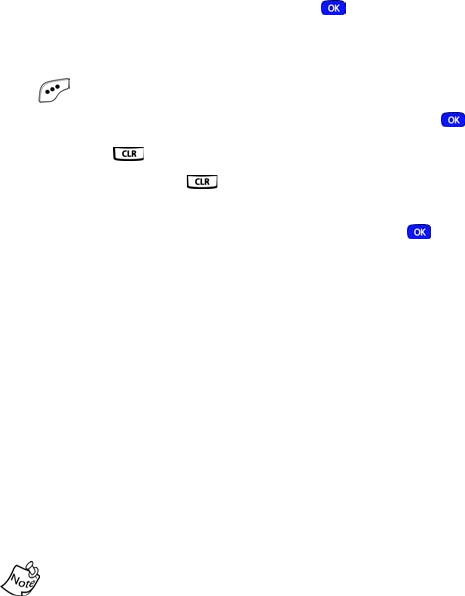
Phone Book 37
3. Enter information to find the entry, or use the navigation
key to highlight the entry containing the number that you
want to edit.
4. Once the entry is highlighted, press .
5. Use the navigation key to highlight the number within the
entry that you want to edit, then press the left soft key
()
Option. A pop-up menu appears in the display.
6. Use the navigation key to highlight Edit, then press .
• Press to backspace and delete numbers.
• Press and hold to clear all numbers in the
highlighted field.
7. When you’re finished editing the number, press . Your
changes are saved and a confirmation message appears
in the display.
Adding pauses
Calls to automated systems (like banking services) often
require a password or account number. Instead of manually
entering numbers each time, you can store numbers to your
Phone Book along with special characters called pauses.
• P pause: A hard pause stops the calling sequence until
further input from you.
• T pause: A two-second pause stops the calling sequence
for two seconds and then automatically sends the
remaining digits.
You can enter multiple two-second pauses to extend the
length of a pause. For example, two consecutive two-second
pauses cause a total pause time of four seconds. Keep in
mind pauses count as digits towards the 32-digit maximum.
MetroA610.book Page 37 Tuesday, July 6, 2004 3:12 PM