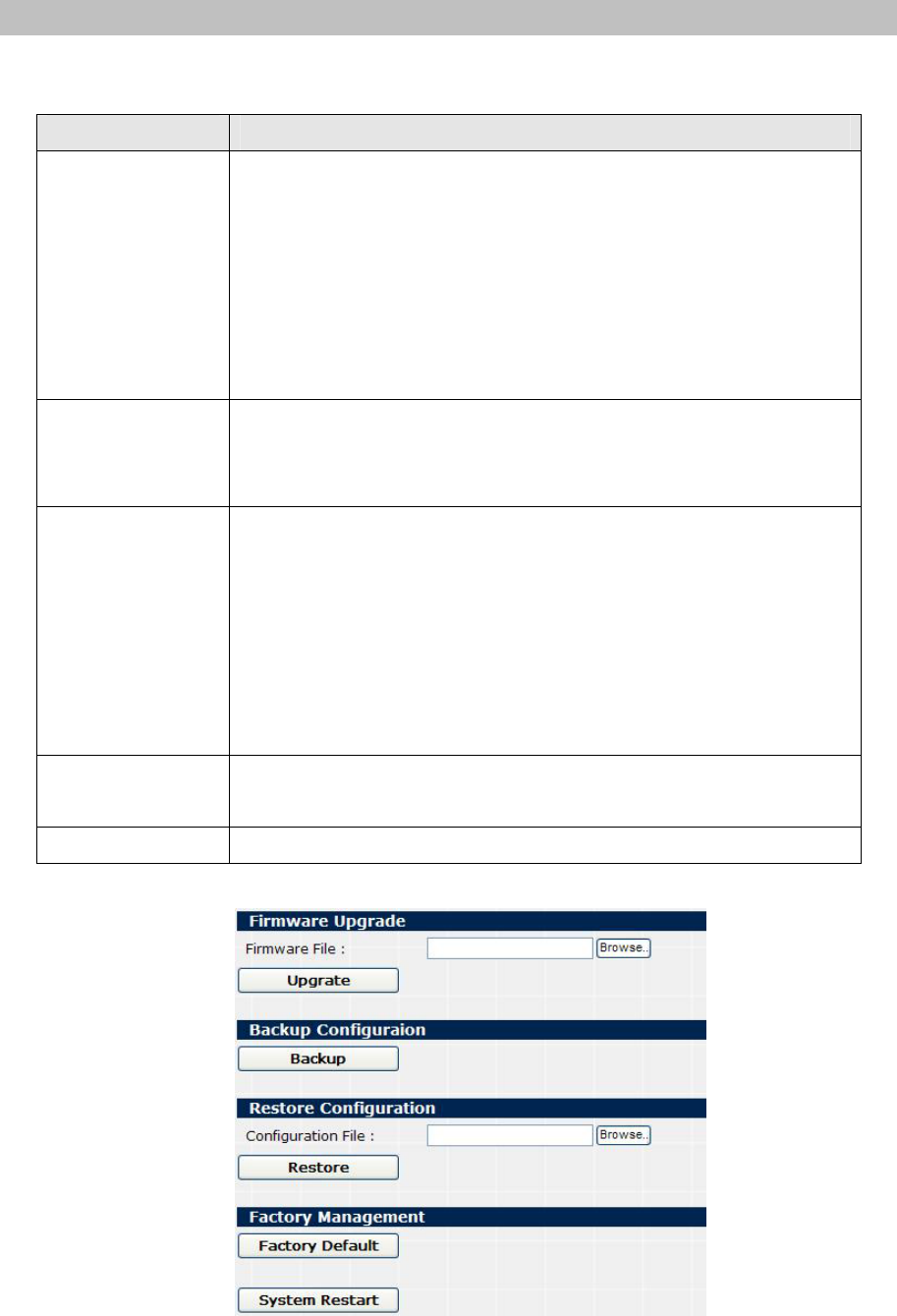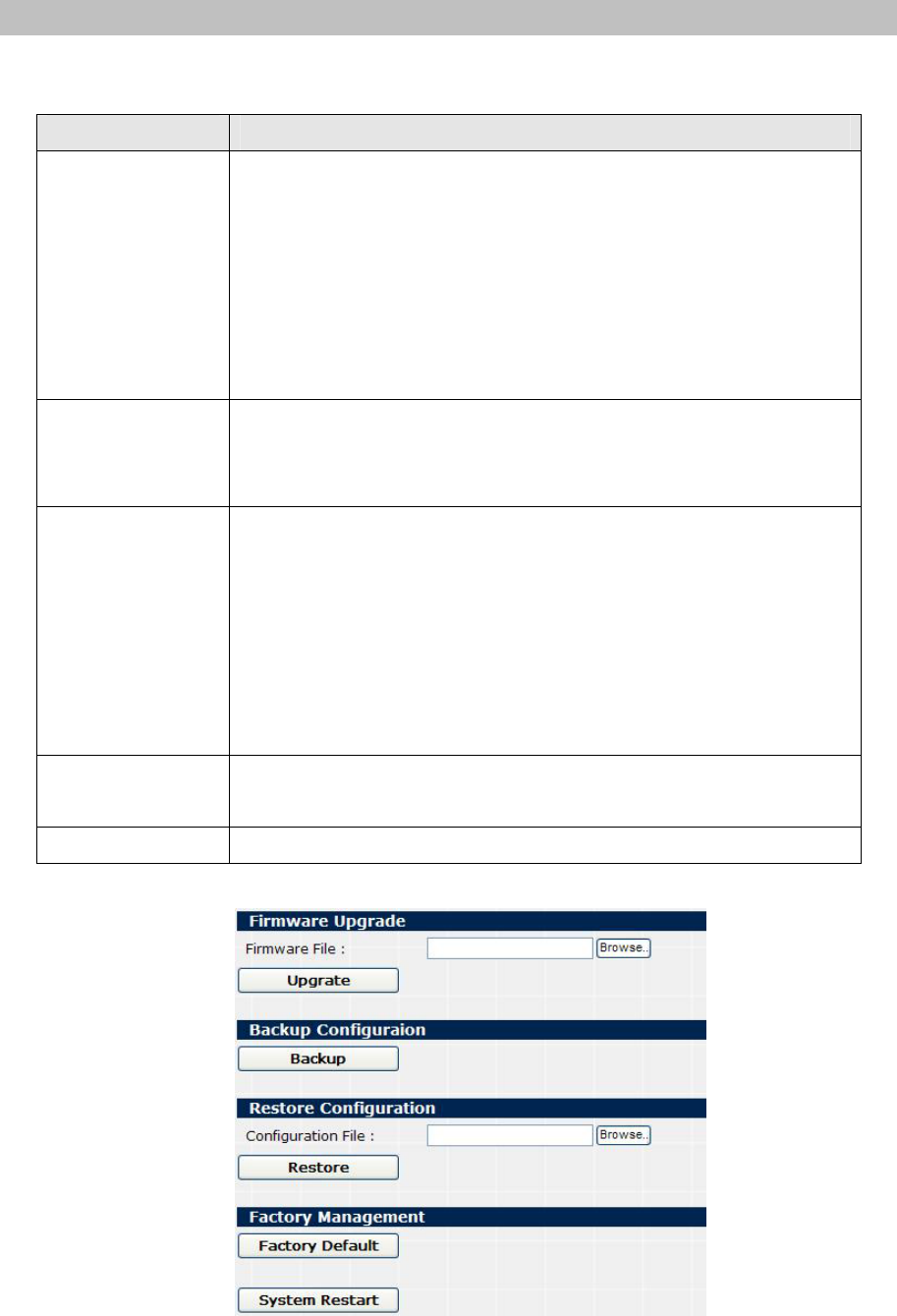
48
Upgrade
By clicking on the Upgrade page, you can do the following functions.
Parameter description:
Field Description
Firmware Upgrade
The firmware of IPX-600 could be upgraded if you have a newer
firmware on your Notebook/PC. Just press the Browse button on this
page, a small window will pop up that allows you to select the new
firmware file in your PC. After the firmware file is selected, press the
Upgrade button to do the firmware upgrade. A progress bar will pop
up to display the upgrading status. The upgrade progress will take
about 4~5 minutes. Please don’t reboot the device during upgrade.
Backup
Configuration
By pressing Backup button, you can save IPX-600’s current
configuration settings into a file in your PC. The saved filename is
“config.dat”.
Restore
Configuration
The configuration of IPX-600 could be restored from the backup
configuration file you stored previously with the file name of
“config.dat”. You can press the Browse button to select the backup
configuration file name. Then, by pressing Restore button, the
configuration will be restored to IPX-600. If the external SD card is
inserted and works with IPX-600, the new settings will be restored to
the flash and external SD card at the same time.
Factory Default
Press the Factory Default will restore the flash & external SD card
settings to the factory default values.
System Restart
Press the System Restart will reboot the system.
Table 21. Upgrade setting description
Figure 62. Upgrade page of IPX-600