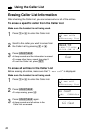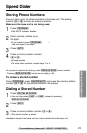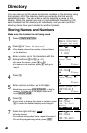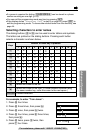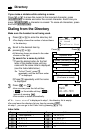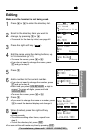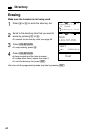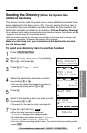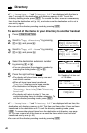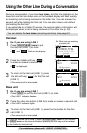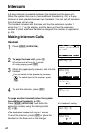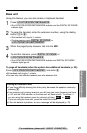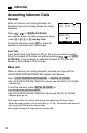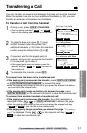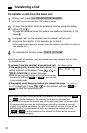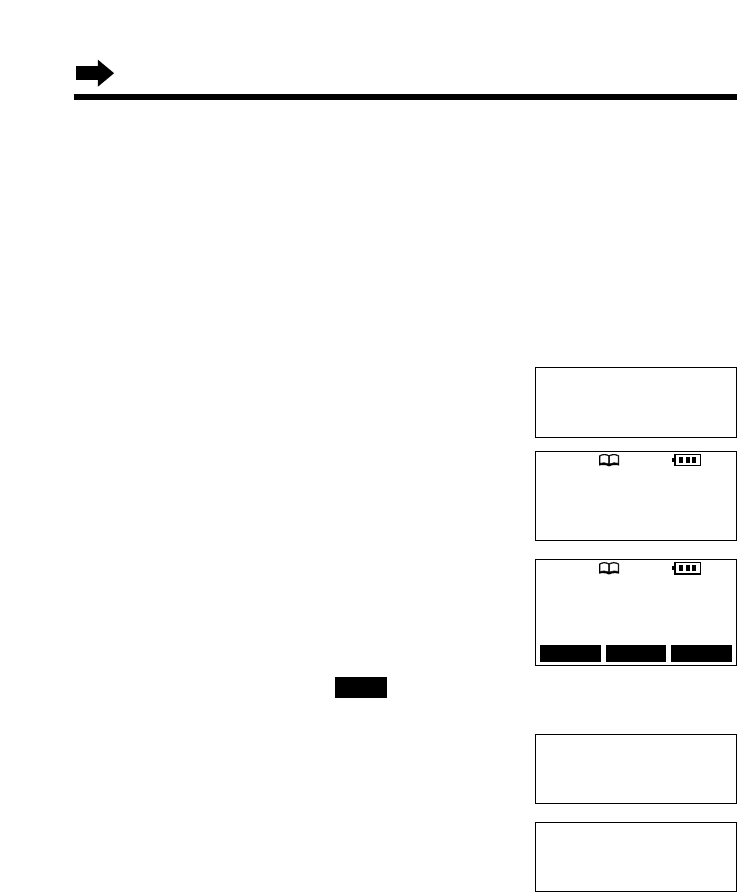
46
To send all of the items in your directory to another handset
1
Press (CONF/FUNCTION).
2
Scroll to “Copy directory” by pressing
Ö or Ñ, and press á.
3
Scroll to “Copy all items” by pressing
Ö or Ñ, and press á.
4
Select the destination extension number
by pressing Ö or Ñ.
•You can also select the extension number by
pressing the dialing button ((1) to (8)).
5
Press the right soft key ( ).
•The display will show items one by one and
each item’s number.
•When all items have been transferred,
“Complete” displays and a beep sounds.
•The destination unit display will show
“Directory Receiving” then “Directory
Received”.
•The display will return to step 3. You can
continue sending items to another extension. To
exit the directory sending mode, press (OFF).
•If “---Incomplete---” and “Directory full” are displayed with an item, the
destination unit directory memory is full. That item and items after it have not been
transferred to the destination unit. To exit the directory sending mode, press
(OFF). To erase other stored items from the destination unit directory, see page
44. You can re-send all of the items or re-send the items which have not been
transferred one by one (p. 45).
•You can exit the directory sending mode by pressing (OFF).
SEND
Ringer setting
H
Copy directory
Initial setting
SP
PRIVACY
[
1
]
Enter extension#
:3
GF
Tom Jones
098-765-4321
01/1001/1001/10
Complete
SP
PRIVACY
[
1
]
Copy 1 item
H
Copy all items
---------------
Ex. Sending 1st item out
of 10 items
Directory
•If “---Incomplete---” and “Directory full” are displayed with the item in
step 7 on page 45, the destination unit directory memory is full. To exit the
directory sending mode, press (OFF). To re-send the item, erase an unnecessary
item from the destination unit (p. 44), and make sure the destination unit is not in
use and try again.
•You can exit the directory sending mode by pressing (OFF).
LINE1 LINE2 SEND