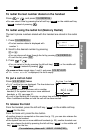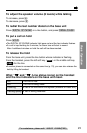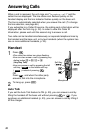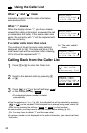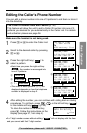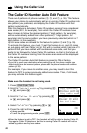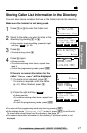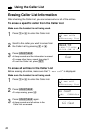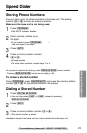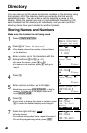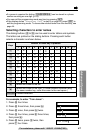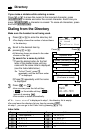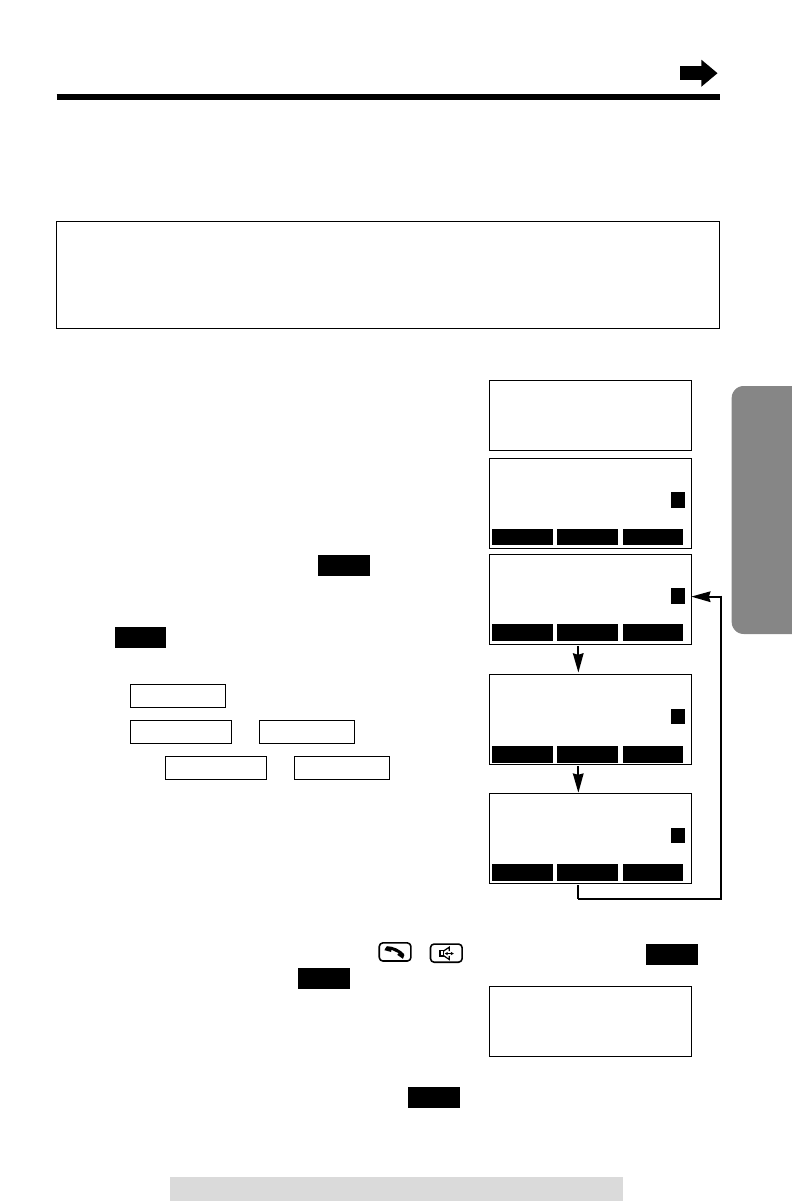
LINE1 LINE2 EDIT
LINE1 LINE2 EDIT
LINE1 LINE2 EDIT
LINE1 LINE2 EDIT
Make sure the handset is not being used.
1
Press Ö or Ñ to enter the Caller List.
2
Scroll to the desired caller by pressing
Ö or Ñ.
3
Press the right soft key ( ) to
select a pattern.
•Each time you press the right soft key
( ), the number is rearranged into
one of 3 patterns.
a
b –
c 1 – –
•The order in which patterns a–c are
displayed depends on how the telephone
number is displayed in step 2.
4
After editing the number, you can continue with calling back or storing
procedures. To call back, press , , or the left soft key ( )
or the middle soft key ( ) (p. 34).
To store the number in the directory,
press á. Follow the instructions on the
display (see page 37, from step 4).
•If a 7-digit number comes without editing, “” will not display with the item
and you cannot edit that 7-digit number.
EDIT
LINE2
LINE1
Phone no.Area code
Phone no.Area code
Phone no.
EDIT
EDIT
Editing the Caller’s Phone Number
You can edit a phone number into one of 3 patterns to call back or store it
into the directory.
35
Basic Operation
For assistance, please call: 1-800-211-PANA(7262)
a
The Caller ID Number Auto Edit Feature (p. 36)
This feature will allow the unit to edit a Caller ID number into one of 3
patterns you desired for you automatically in the Caller List. For details
and activation please see page 36.
Caller's list
3 new calls
GF
H
=Directory list
b
c
Save directory?
I
=No
H
=Yes
PARKER,FRED
1-234-321-5555
11:20A JAN.12
√
PARKER,FRED
234-321-5555
11:20A JAN.12
√
PARKER,FRED
321-5555
11:20A JAN.12
√
PARKER,FRED
1-234-321-5555
11:20A JAN.12
√
1
1
1
1