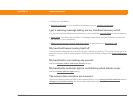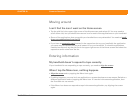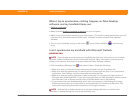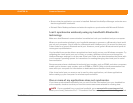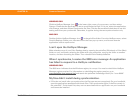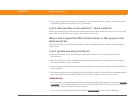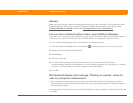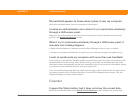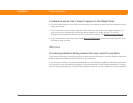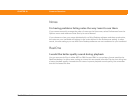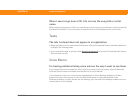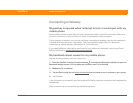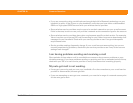Zire™ 72 Handheld 629
CHAPTER 29 Common Questions
MAC ONLY
Make sure the infrared communications extensions have been installed in the Extensions folder
inside the System folder. Next, open the HotSync Software Setup window, and be sure that
HotSync Manager is enabled
and that the Local Setup Port is set to Infrared Port.
I do not see an infrared option when I open HotSync Manager.
First check your computer’s documentation to see if your computer supports IR communication. If
it does not, you cannot synchronize your handheld with your computer using the IR port.
If your computer does support IR communication, follow these steps:
1. Click the HotSync Manager icon in the taskbar in the lower-right corner of your screen.
2. Make sure that Local Serial is selected.
3. Select Setup.
4. Click the Local tab.
5. In the Serial Port drop-down box, select the port your computer uses for infrared
communication. See the documentation for your operating system for instructions on finding
this port. This information is usually located in the Control Panel.
6. Click OK.
My handheld displays the message “Waiting for sender” when it’s
near my computer’s infrared port.
• Your computer’s infrared port may be set to search automatically for the presence of other
infrared devices. Consult the documentation for your operating system for information about
turning off this option.
• In most cases, simply moving your handheld away from the computer’s infrared port solves the
problem.