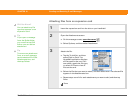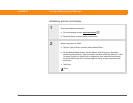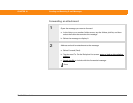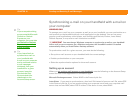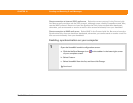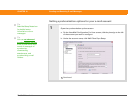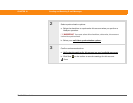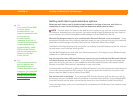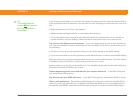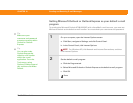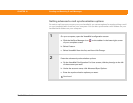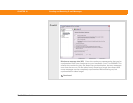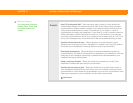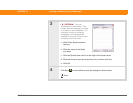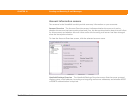Zire™ 72 Handheld 376
CHAPTER 18 Sending and Receiving E-mail Messages
Setting mail client synchronization options
Select the mail client to use for synchronization based on the type of account, mail client, or
connection you use. Use the following criteria to determine which client to select.
The mail client you select in the pick list may not be the one you use on your computer.
For example, depending on your account, you might use Microsoft Outlook as the mail client on
your computer, but need to select Microsoft Exchange or Direct IMAP from the list.
Microsoft Exchange account on your handheld with Microsoft Outlook on your computer If you
selected the Synchronize Only Account check box when you set up the account on your handheld,
select Microsoft Exchange in the Mail Client pick list. Otherwise, select Direct IMAP.
If the Mail Profile field displays only one profile, do nothing. If the field displays a pick list, click the
list and select your Exchange server profile.
Tap the Mail Password box and enter your Outlook password. This might be your Windows login
password or a different password.
Any account other than a Microsoft Exchange account on your handheld with Microsoft Outlook
or Outlook Express on your computer If you selected the Synchronize Only Account check box
when you set up the account on your handheld, select Microsoft Outlook or Microsoft Outlook
Express in the Mail Client pick list, depending on your mail client.
Also select Microsoft Outlook or Microsoft Outlook Express if you did not select the check box and
your e-mail account uses the POP protocol. If you did not select the check box, and your e-mail
account uses the IMAP protocol, select Direct IMAP.
Any account with Lotus Notes If you selected POP from the Protocol pick list when you set up
the account on your handheld, select Lotus Notes in the Mail Client pick list. If you selected IMAP
from the Protocol pick list when you set up the account on your handheld, select Direct IMAP.
In the next two fields, enter your Lotus Notes ID and password. Click Browse if you need to locate
your Notes ID.
Tip
If you select Direct IMAP
for Lotus Notes
synchronization, you
must be connected to the
Internet during
synchronization;
otherwise, it will fail. If
you will not be connected
to the Internet during
synchronization, select
POP from the Protocol
pick list and select Lotus
Notes from the Mail
Client pick list.
Tip
If you are synchronizing
with an account with
Microsoft Outlook or
Outlook Express on your
computer, you must also
set Outlook
or Outlook
Express as your default
e-mail program.
NOTE