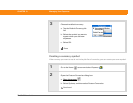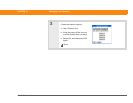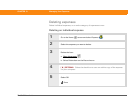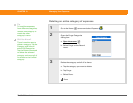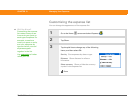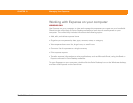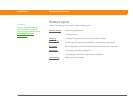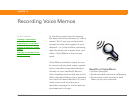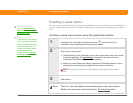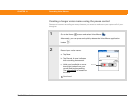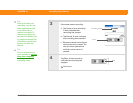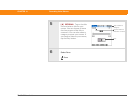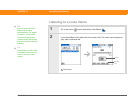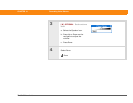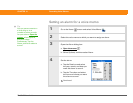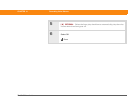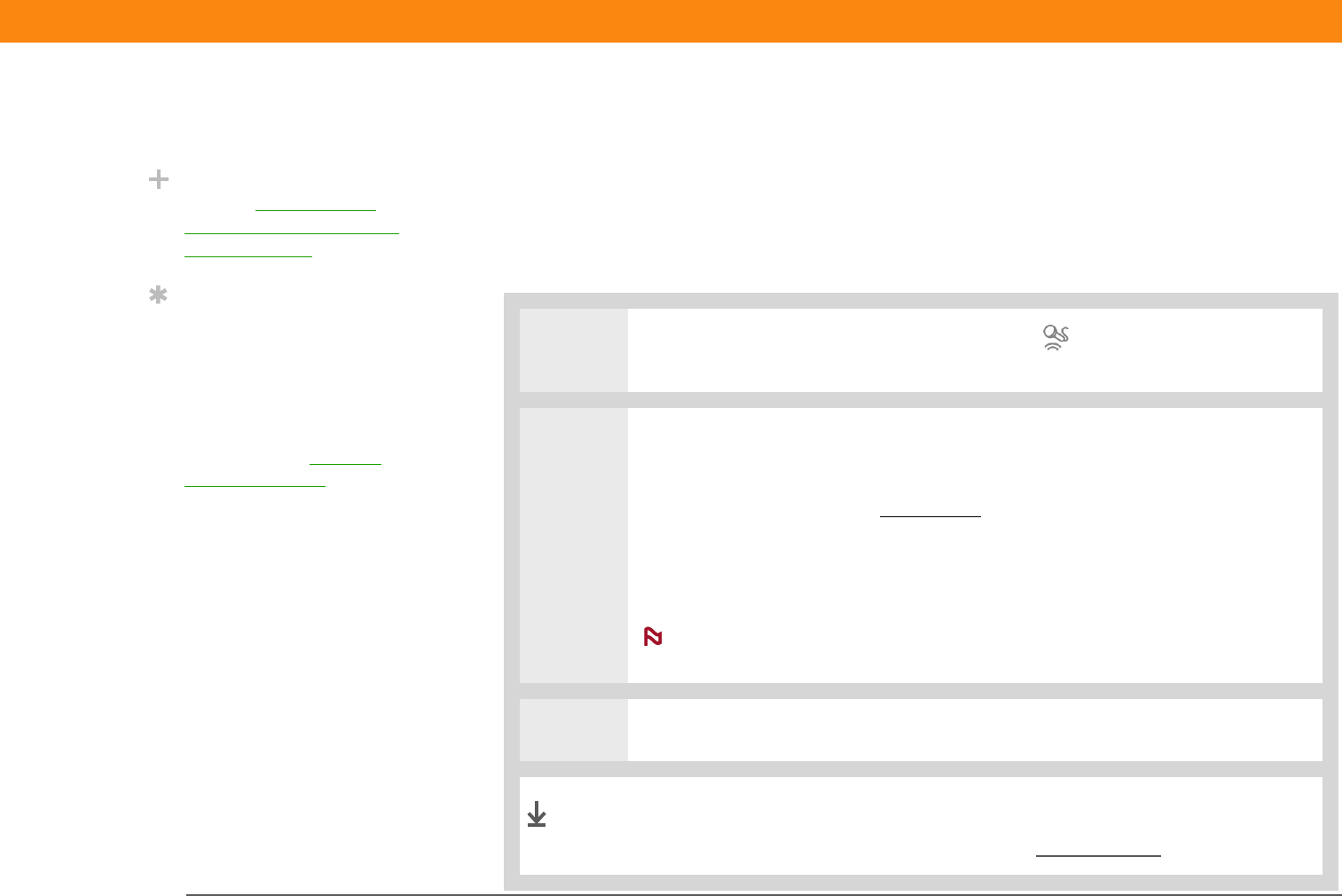
Zire™ 72 Handheld 216
CHAPTER 14 Recording Voice Memos
Creating a voice memo
You can create a quick voice memo using the application button on the side of your handheld, or
you can use the pause control for a longer memo that you can pause and restart as your ideas
flow.
Creating a quick voice memo using the application button
0
1 Hold down the Voice Memo application button on the side of your
handheld. A tone indicates that recording has started.
2 Record your voice memo:
a. Hold the back of your handheld no more than eight inches from your mouth
and begin speaking. The microphone
is located on the back. Continue
holding the Voice Memo button while recording.
b. When you have finished recording, release the Voice Memo button. A tone
indicates that recording has stopped and the memo is finished.
Pressing the Voice Memo application button again starts a new
memo.
3 Select Done.
That's it. Your handheld automatically saves the voice memo.
Make sure you have a current backup. Synchronize often.
Did You Know?
You can automatically
store voice memos on an
expansion card.
Tip
To pause your recording,
you must keep the Voice
Memo button held down
and then tap Pause. For
longer recordings where
you want to pause
multiple times, use the
onscreen control
NOTE
Done