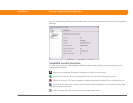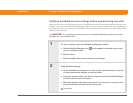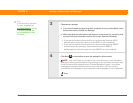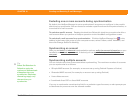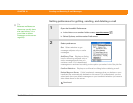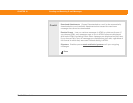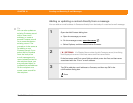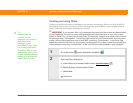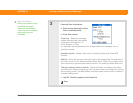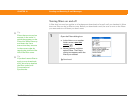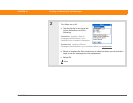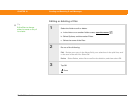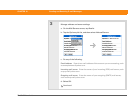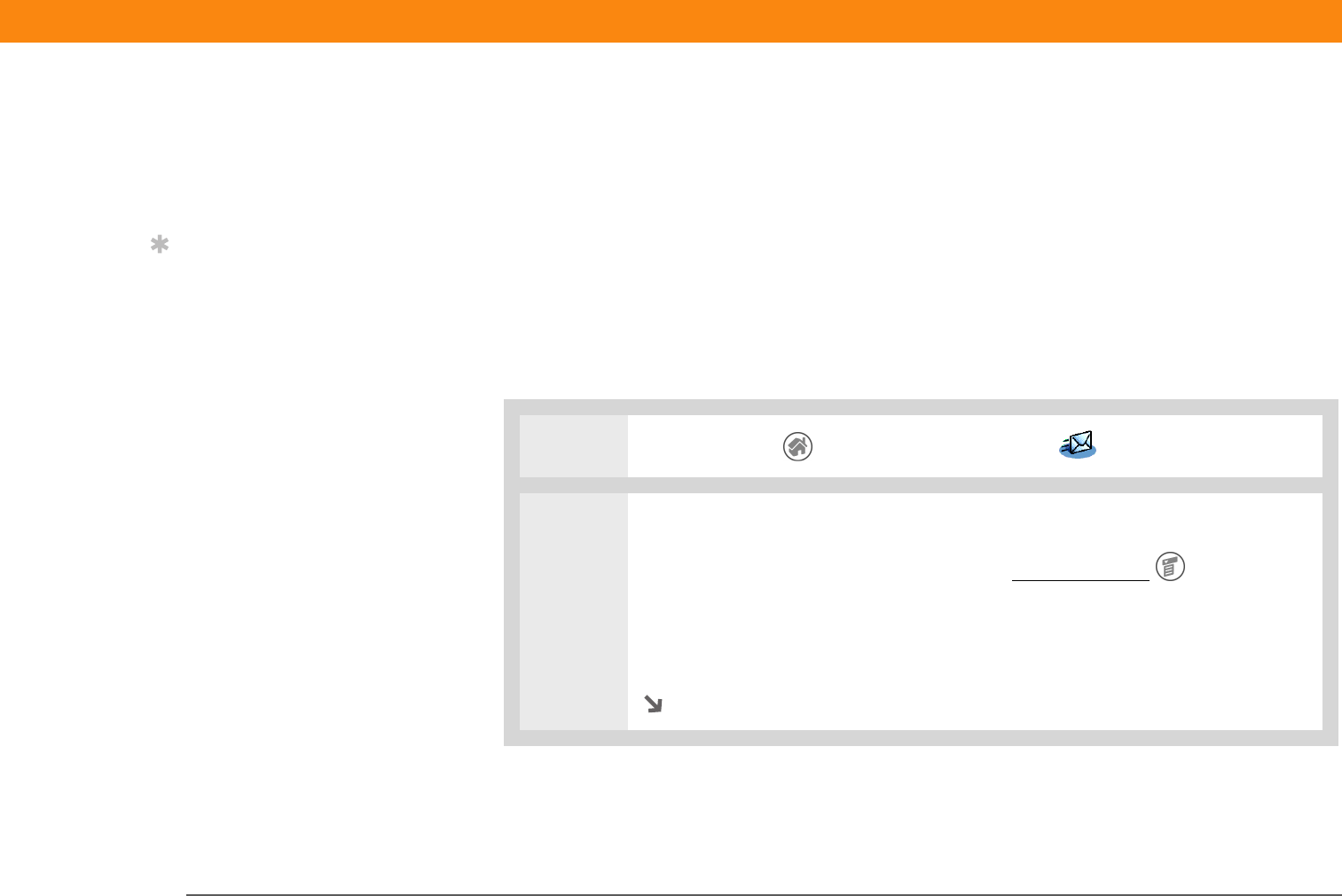
Zire™ 72 Handheld 392
CHAPTER 18 Sending and Receiving E-mail Messages
Creating and using filters
Filters provide efficient ways to manage e-mail retrieval and storage. When you tap Get Mail or
Get & Send, filters determine which e-mail messages are downloaded to your handheld and in
which folder the downloaded messages are stored.
If you create a filter, only messages that meet the filter criteria are downloaded
to your handheld. You don’t see any other messages that have been sent to you, even in your
Inbox. To avoid this, you must set up two filters. For example, suppose you create a filter to have
all messages with “onlinebroker” in the From field moved to your Finance folder. You must then
create a second filter specifying that all mail NOT containing “onlinebroker” in the From field
should be moved to the Inbox (or other folder you designate). If you don’t create this second filter,
only messages containing “onlinebroker” in the From field are downloaded to your handheld.
0
1 Go to the Home screen and select VersaMail .
2 Open the Filters dialog box:
a. In the Inbox or on another folder screen, open the menus
.
b. Select Options, and then select Filters.
c. Select New.
Continued
IMPORTANT
[
! ]
Tip
Create a filter, for
example, so that
whenever you receive e-
mail about sales
meetings, it goes
immediately into a folder
you create called Sales.
Or create a filter so that
stock quotes sent to you
by your online brokerage
service go to a folder you
create called Finance.