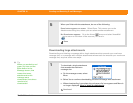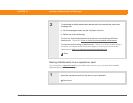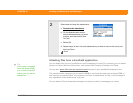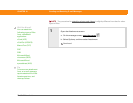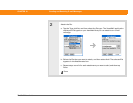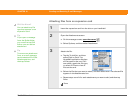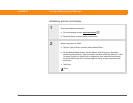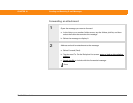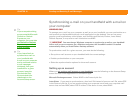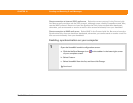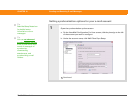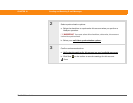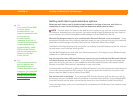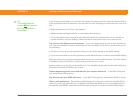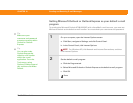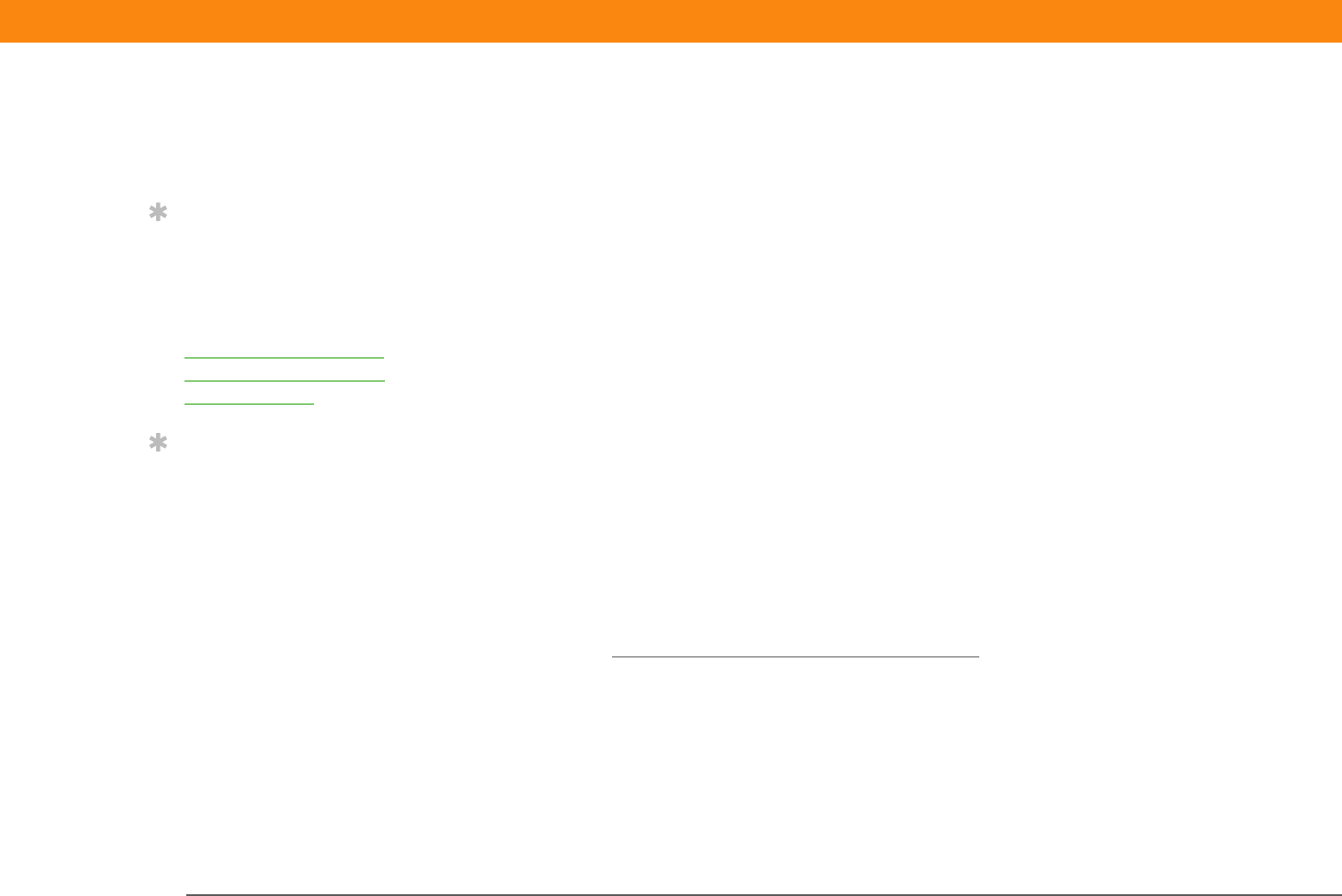
Zire™ 72 Handheld 371
CHAPTER 18 Sending and Receiving E-mail Messages
Synchronizing e-mail on your handheld with e-mail on
your computer
WINDOWS ONLY
To manage your e-mail on your computer as well as on your handheld, you can synchronize an e-
mail account on the handheld with an e-mail application on the desktop. You can use many
popular e-mail applications, called clients, such as Microsoft Outlook, Eudora, Lotus Notes,
Outlook Express, or any other e-mail clients that use MAPI.
You must have a Windows computer to synchronize e-mail on your handheld
with e-mail on your computer. On a Windows computer, the VersaMail conduit is installed
automatically when you install Palm
®
Desktop software.
To synchronize e-mail for a given account, you must do the following:
• Set up the e-mail account on your handheld with the correct settings.
• Enable synchronization on your computer.
• Select the synchronization options for the e-mail account.
Setting up an account
When you set up the e-mail account on your handheld, note the following on the Account Setup
screen for each e-mail application or connection type:
Microsoft Exchange account Select IMAP in the Protocol pick list.
Lotus Notes If you want to synchronize to a local mail file instead of a server mail file, select POP
in the Protocol pick list. If you are synchronizing your corporate e-mail and your corporate mail
server does not use IMAP, select POP. If neither of the above is true, select IMAP.
Tip
If you are synchronizing
an account with Microsoft
Outlook or Outlook
Express on your
computer, you must also
set Outlook
or Outlook
Express as your default
e-mail program.
Tip
If you intend both to
synchronize e-mail on
your handheld with
e-mail on your computer
and to send and receive
e-mail messages
wirelessly from your
handheld for a given
account, leave the
Synchronize Only
Account check box
deselected on the
Account Setup screen.
IMPORTANT
[
! ]