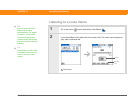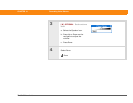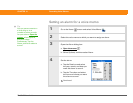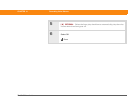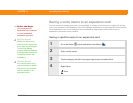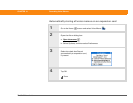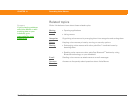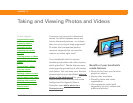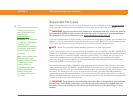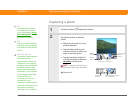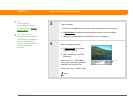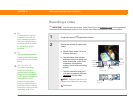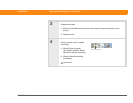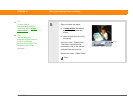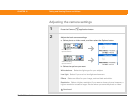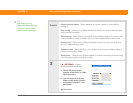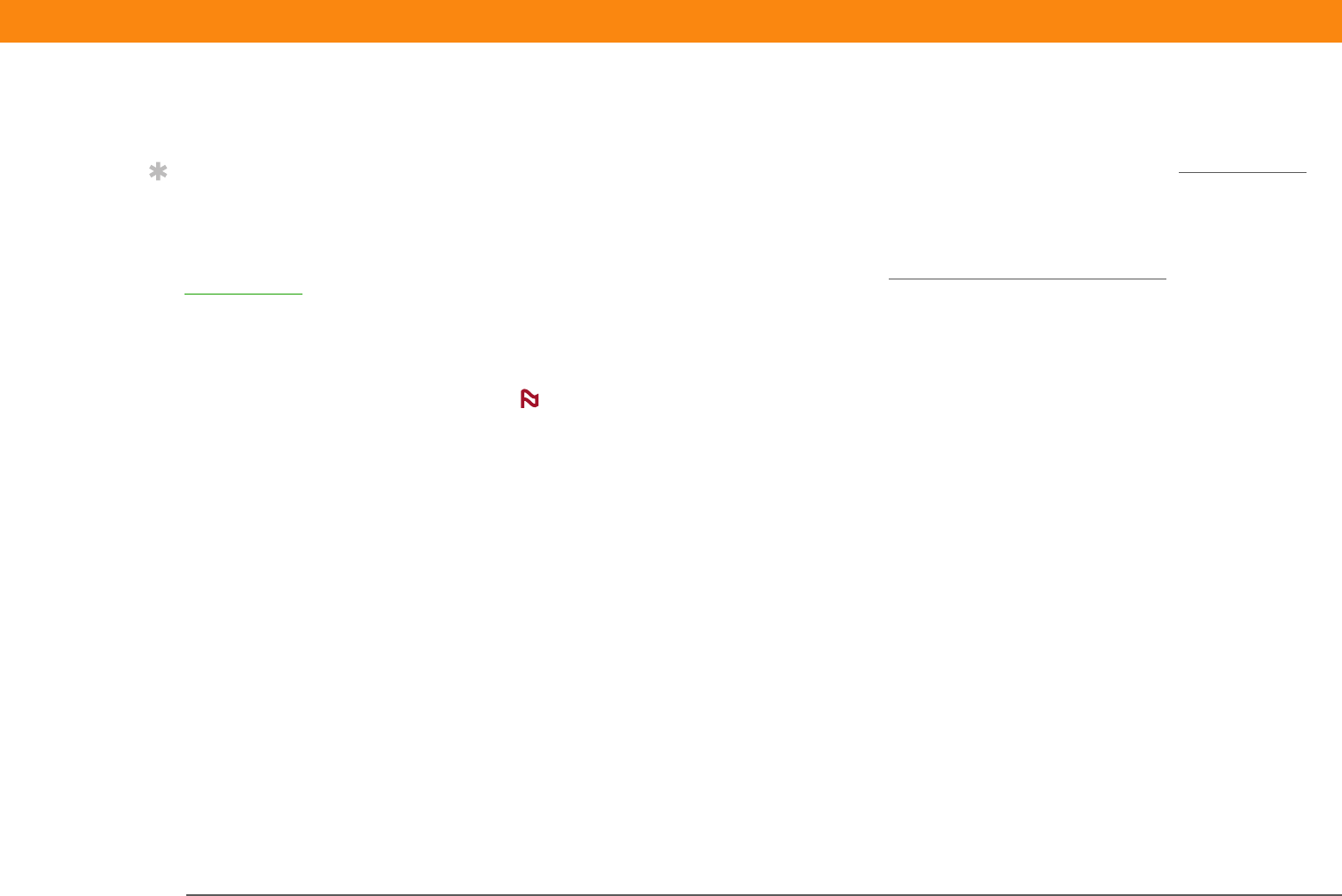
Zire™ 72 Handheld 228
CHAPTER 15 Taking and Viewing Photos and Videos
Supported file types
When you capture a photo, you can save it directly on your handheld or on an expansion card
(sold separately) inserted into the expansion slot. Photos are saved in the format JPG.
You can record and save videos to an expansion card only. Videos are saved in
the format ASF (MPEG-4). You cannot view video clips that you capture on your handheld on a
Mac computer. For more information, go to www.palmOne.com/support/intl
.
If you take a picture with a digital camera, or you find one on the web, it's likely your handheld can
display it. You can view photos in popular formats such as JPG, BMP, TIFF (uncompressed), and
GIF on your handheld or from an expansion card inserted into the expansion slot.
There is no palmOne Media desktop application on Mac computers.
You can view videos on your handheld from an expansion card in MPEG-1 and ASF (MPEG-4) file
format. On a Windows computer, send the video to the expansion card from the palmOne Media
desktop application or palmOne Quick Install by synchronizing. The videos are converted to a
format your handheld can play and are optimized for viewing on the handheld. On a Mac
computer, drag the video to the Send To Handheld droplet, and then synchronize. Videos are
converted to MPEG-1 format from a Mac.
For both Windows and Mac computers, note that there are numerous video formats, and even
many variations within the MPEG-1 and ASF (MPEG-4) formats. If you insert an expansion card
containing a video file into your handheld’s expansion slot, your handheld may not be able to view
the video. The same is true if you try to view a video file using the palmOne Media desktop
application on your Windows computer. If you are unsure if a format is supported, try viewing it
with the desktop application first; if you can view the video file there, the chances are greater that
you can view it on your handheld as well.
For information on converting videos on a Mac to download to your handheld,
see the Photo Video Audio readme file in the documents folder on the CD included with your
handheld. If you have installed the CD, this folder and file are also in the Palm folder on your
desktop.
Tip
You can send photos and
videos you capture on
your handheld to your
computer by
synchronizing
.
Windows: To view photos
or videos on a Windows
computer, open
Palm
®
Desktop software,
click Media, and double-
click the photo or video
you want.
Mac: To view photos on a
Mac computer, open
Home:Pictures:palmOne
Photos:<Palm User
Name> (OS X) or
Documents:palmOne
Photos:<Palm User
Name> (OS 9) and
double-click the photo
you want.
IMPORTANT
[
! ]
NOTE
IMPORTANT
[
! ]