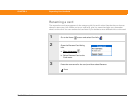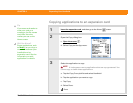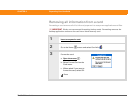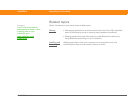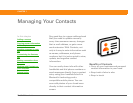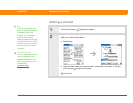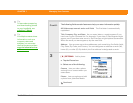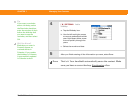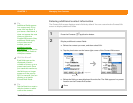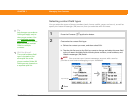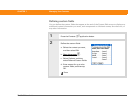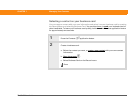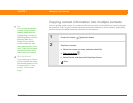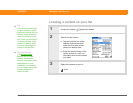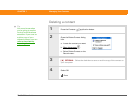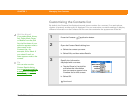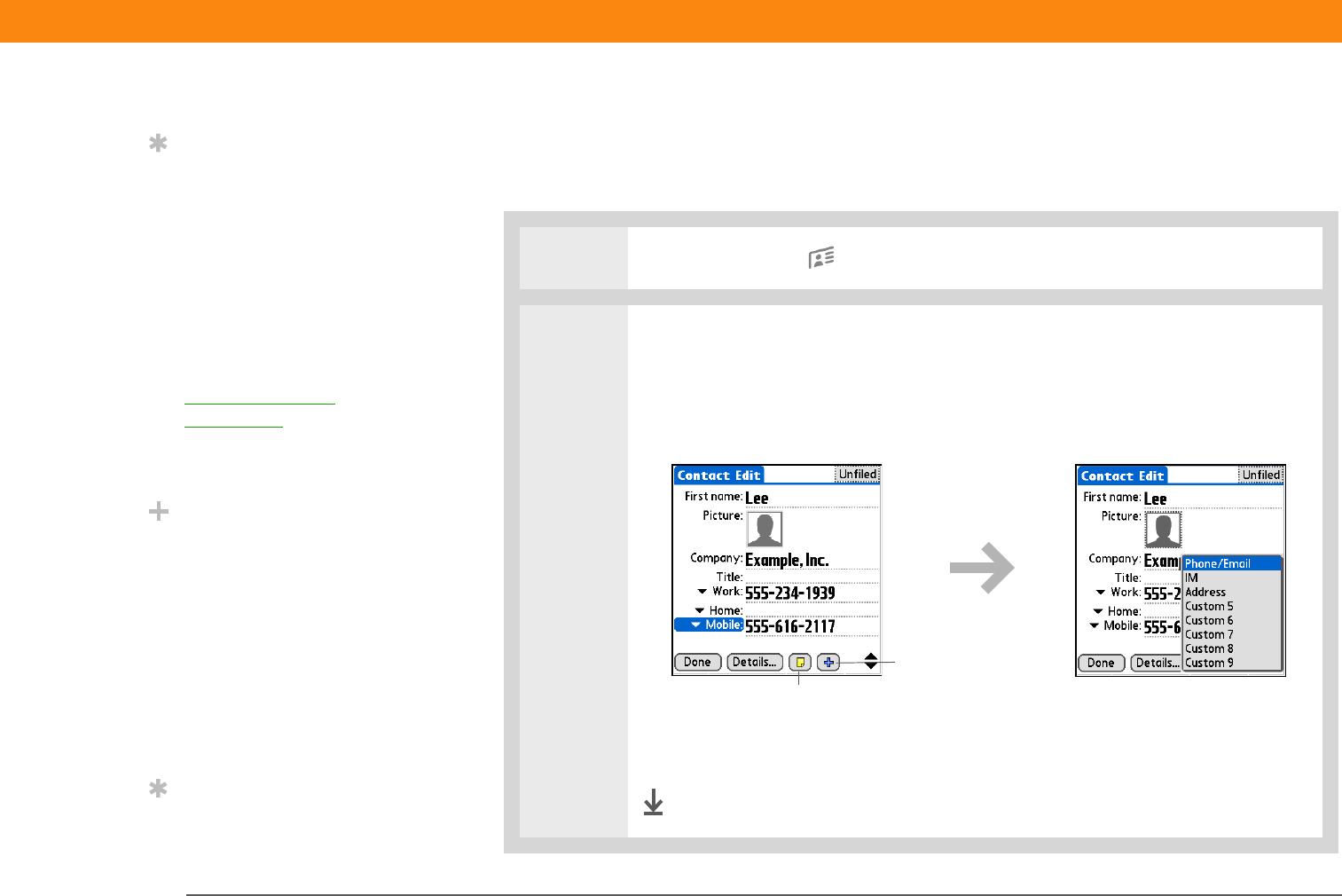
Zire™ 72 Handheld 116
CHAPTER 7 Managing Your Contacts
Entering additional contact information
The Contact Edit screen displays certain fields by default. You can customize the Contact Edit
screen to display additional fields.
0
1 Press the Contacts application button.
2 Display additional contact fields:
a. Select the contact you want, and then select Edit.
b. Tap the plus button on the lower-right corner of the Contact Edit screen.
c. Select the field you want displayed from the list. The field appears in a preset
location on the Contact Edit screen.
Done
Tip
Additional fields appear
in a contact only if you
enter info into them. If
you leave a field blank, it
does not appear the next
time you open the
Contact Edit screen. Also,
additional fields apply
only to the current
contact; you can
duplicate contact
information if you need to
apply the same fields to
multiple contacts.
Did You Know?
Each field type can be
displayed a certain
number of times, up to a
preset maximum. Once
you reach this maximum,
the field type no longer
appears on the pop-up
list. For example, you can
display up to seven
Phone/Email fields.
Tip
Tap the Note icon next to
the plus button to add a
note to the contact.
Tap here
Note icon