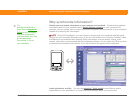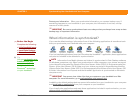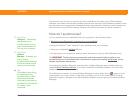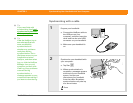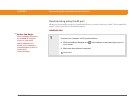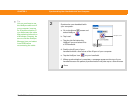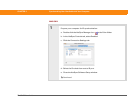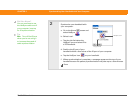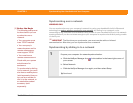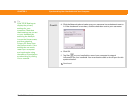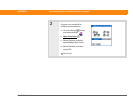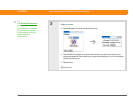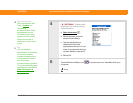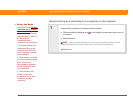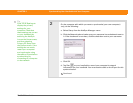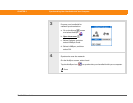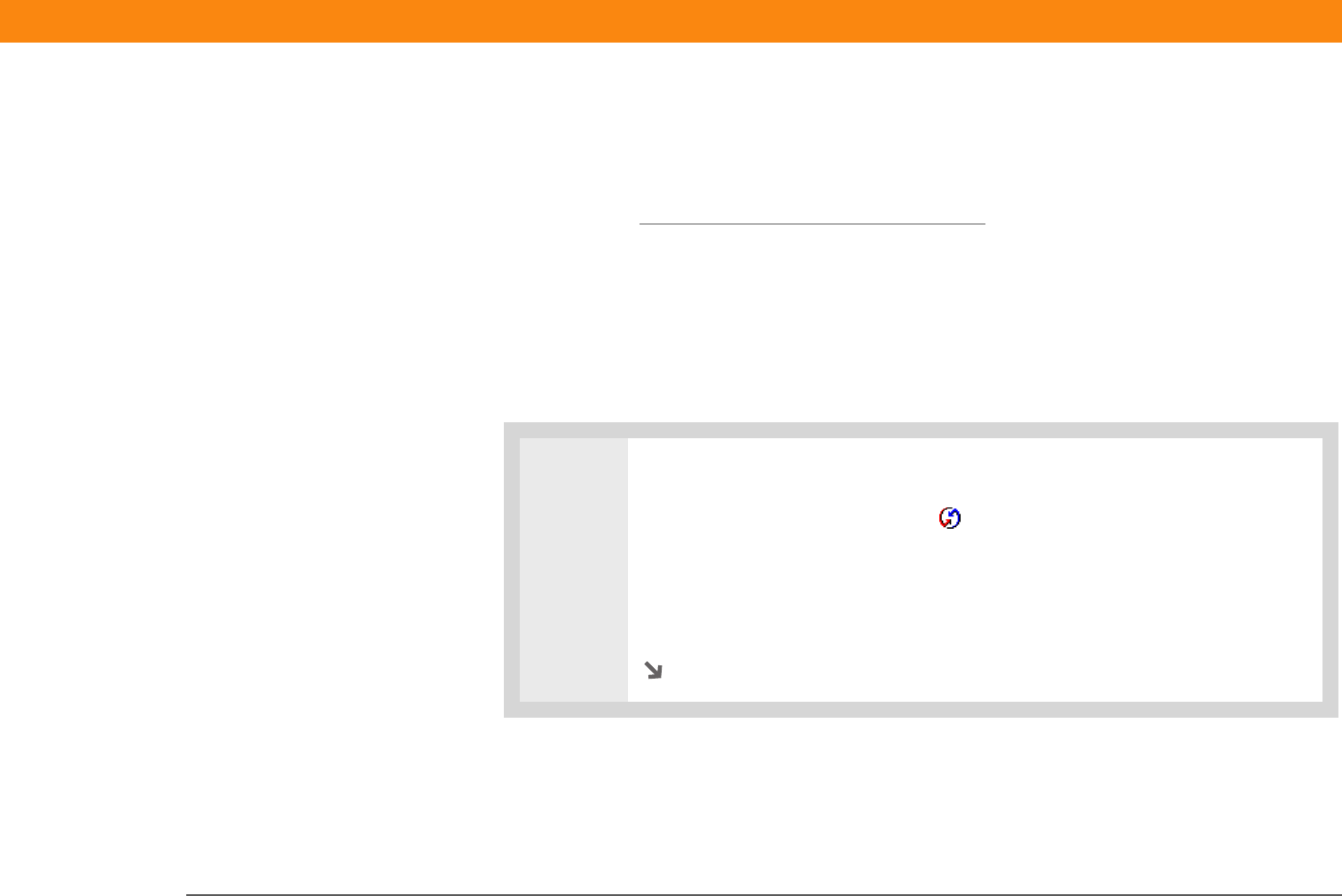
Zire™ 72 Handheld 82
CHAPTER 5 Synchronizing Your Handheld with Your Computer
Synchronizing over a network
WINDOWS ONLY
You can synchronize over your company’s network by using your handheld’s built-in Bluetooth
technology to make a wireless connection to a network
, by dialing in to a network, or by
connecting to any computer on the network using a cable or your handheld’s IR port. Use network
synchronization if you are not close enough to your computer to synchronize directly using a cable
or the IR port.
The first time you synchronize, you must use the cable or infrared
communication. After that, you can synchronize over a network.
Synchronizing by dialing in to a network
0
1 Prepare your computer for network synchronization:
a. Click the HotSync Manager icon in the taskbar in the lower-right corner of
your screen.
b. Select Network.
c. Click the HotSync Manager icon again, and then select Setup.
Continued
Before You Begin
[ ! ]
The following setup must
be done before you can
synchronize over a
network:
• Your computer must
have TCP/IP installed.
•Your company’s
network system and its
remote access server
must support TCP/IP.
• You must have a
remote access account.
Check with your system
administrator for
assistance.
To synchronize by dialing
in to a network, you must
also have a mobile phone
(sold separately) that you
can use as a modem to
dial in to the network, or
an attachable modem
accessory (sold
separately).
IMPORTANT
[
! ]