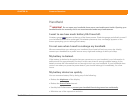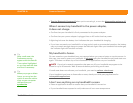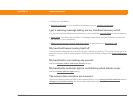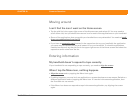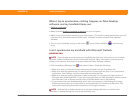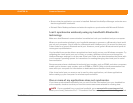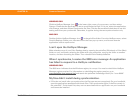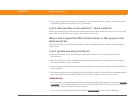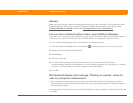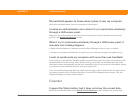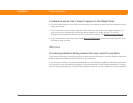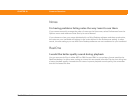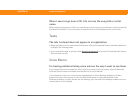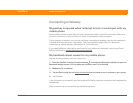Zire™ 72 Handheld 627
CHAPTER 29 Common Questions
WINDOWS ONLY
Click the HotSync Manager icon in the lower-right corner of your screen, and then select
Custom. Check that the application is set to synchronize the files. If it is not, select the application,
click Change, and then choose Synchronize the files. Click the Set as default check box to use this
setting each time you synchronize. Otherwise, it applies during the next synchronization only.
MAC ONLY
Double-click the HotSync Manager icon in the palmOne folder. From the HotSync menu, select
Conduit Settings. Select your username from the User pop-up menu, and be sure that the
application is set to synchronize.
I can’t open the HotSync Manager.
Make a backup copy of your Palm Desktop data by opening the palmOne (Windows) or Palm (Mac)
folder on your computer, selecting the folder with your username, copying the folder to another
location, and then renaming the folder. Then reinstall Palm Desktop software.
When I synchronize, I receive the 8009 error message: An application
has failed to respond to a HotSync notification.
WINDOWS ONLY
The 8009 error indicates that the Windows registry is corrupt. You need to rebuild the HotSync
Manager registry entries. For information on rebuilding the registry entries, go to
www.palmOne.com/support/intl
and search the palmOne Knowledge Library for “error 8009.”
My files didn’t install during synchronization.
• If files do not install after you synchronize, the file type was not recognized. On your handheld,
open the application associated with those files. Then synchronize again. If the files remain in
the palmOne™ Quick Install list, they are not associated with an application on your handheld
and cannot be installed.