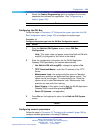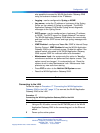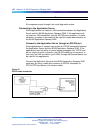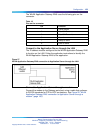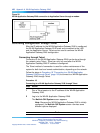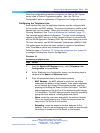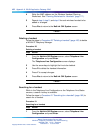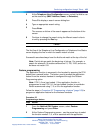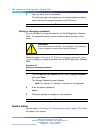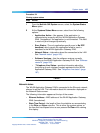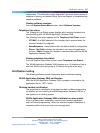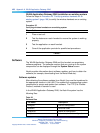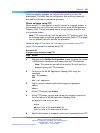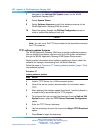Continuing configuration through Telnet 163
2
At the Telephone Line Configuration screen, select the field to use
as the search key (MAC Address, Name,orExtension),
3
Press S to display a search screen dialog box.
4
Type an appropriate search string.
5
Press Enter.
The success or failure of the search appears at the bottom of the
screen.
6
Continue to change the search string for different search criteria
or exit by pressing the Esc key.
—End—
The first line of the Telephone Line Configuration or Telephone Line Status
screen displays the line in which the search match is found.
Successful searches always have the first found match at the top of the list.
Note: Partial strings match the beginning of strings. For example, a
search for extension 10 matches extensions 10, 100, 1000, and so on,
but does not match 010.
Feature programming
The application function is accessed in the handset by pressing the FCN
button plus a second button. The button used to access the application
feature from the wireless handset is configured through the Feature
Programming option.
Note: FCN 1-6 are hard-coded. If the application function is
programmed to use FCN 1-6, the hard-coded function is overridden.
Nortel recommends using 7, 8, or 9 for the application function.
Follow the steps in Procedure 22 "Programming a feature" (page 163) to
program an application feature for the wireless handsets.
Procedure 22
Programming a feature
Step Action
1
From the NetLink OAI System screen, select Feature
Programming and press Enter.
2
At the Feature Programming screen , use the arrow keys to select
the function number 7, 8, or 9 to associate with the application.
Nortel Communication Server 1000
WLAN IP Telephony Installation and Commissioning
NN43001-504 01.02 Standard
Release 5.0 15 June 2007
Copyright © 2004-2007, Nortel Networks
.