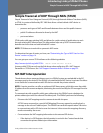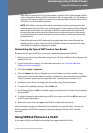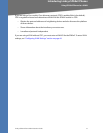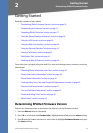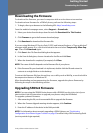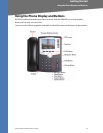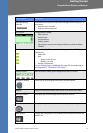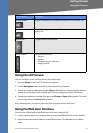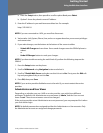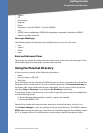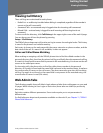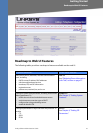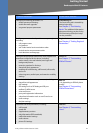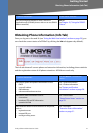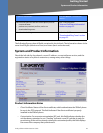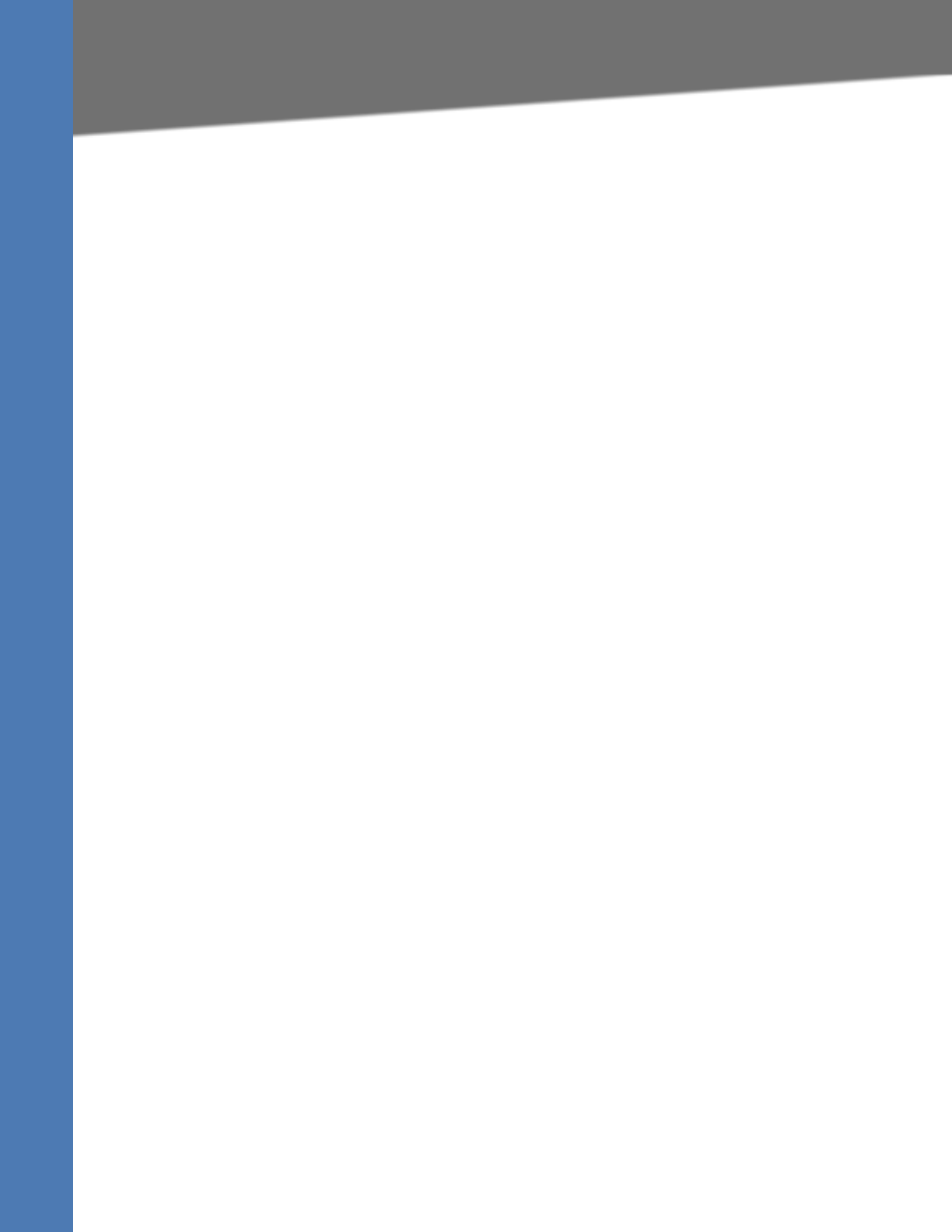
Linksys SPA9x2 Administration Guide 21
Using the Web User Interface
Getting Started
a. Press the Setup button, then press 9 or scroll to option 9 and press Select.
b. Option 2 shows the phone’s current IP address.
3. Enter the IP address in your web browser address bar. For example:
http://192.168.1.8
NOTE: If you are connected to a VPN, you must first disconnect.
4. Various tabs--Info, System, Phone, User, and so on--appear based on your account privileges
and current view.
5. If you make changes, use the buttons at the bottom of the screen to either:
• Submit All Changes and save them. Some saved changes cause the SPA9x2 phone to
reboot.
or
• Undo All Changes button to undo your changes.
NOTE: If you have trouble accessing the web UIweb UI, perform the following steps on the
SPA9x2:
1. Press the Setup button on the phone.
2. Scroll to N9 Network using Navigation button and select it.
3. Scroll to 7 Enable Web Server and make sure that it is set to Yes . If not, press the Edit soft
key and press y/n soft key to set it to Ye s .
4. Press OK, then press Save.
NOTE: If your service provider disabled access to the web UI, you must contact the service
provider.
Administrator and User Views
Depending on whether you are a VAR or service provider, you might have different
privileges. By default, the Administrator account name is admin, and the User account
name is user. These account names cannot be changed.
If the service provider set an Administrator account password, you are prompted for it when
you click Admin login.
NOTE: No default passwords are assigned to either the Administrator or User accounts. Only
the Administrator account can assign and change passwords.