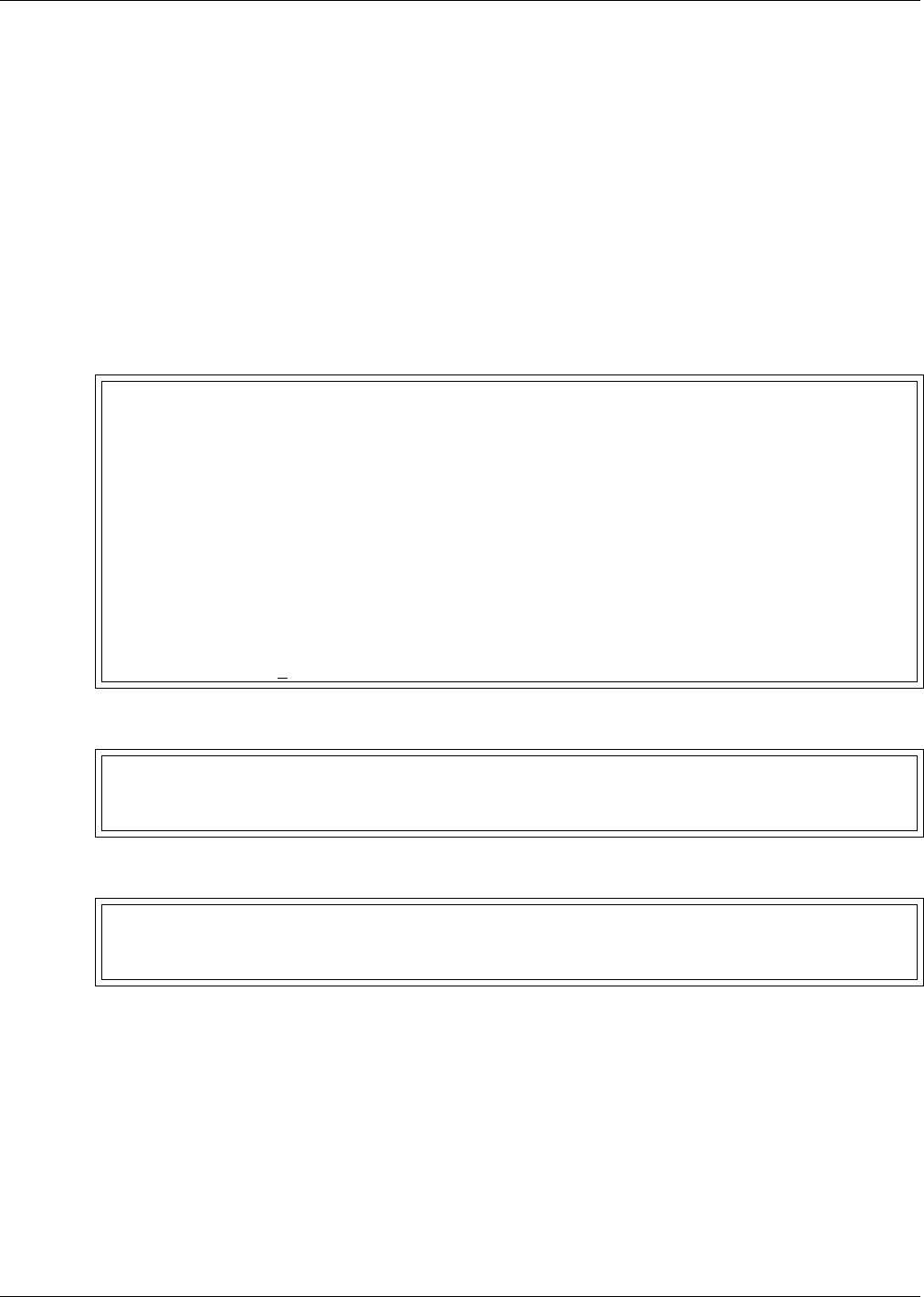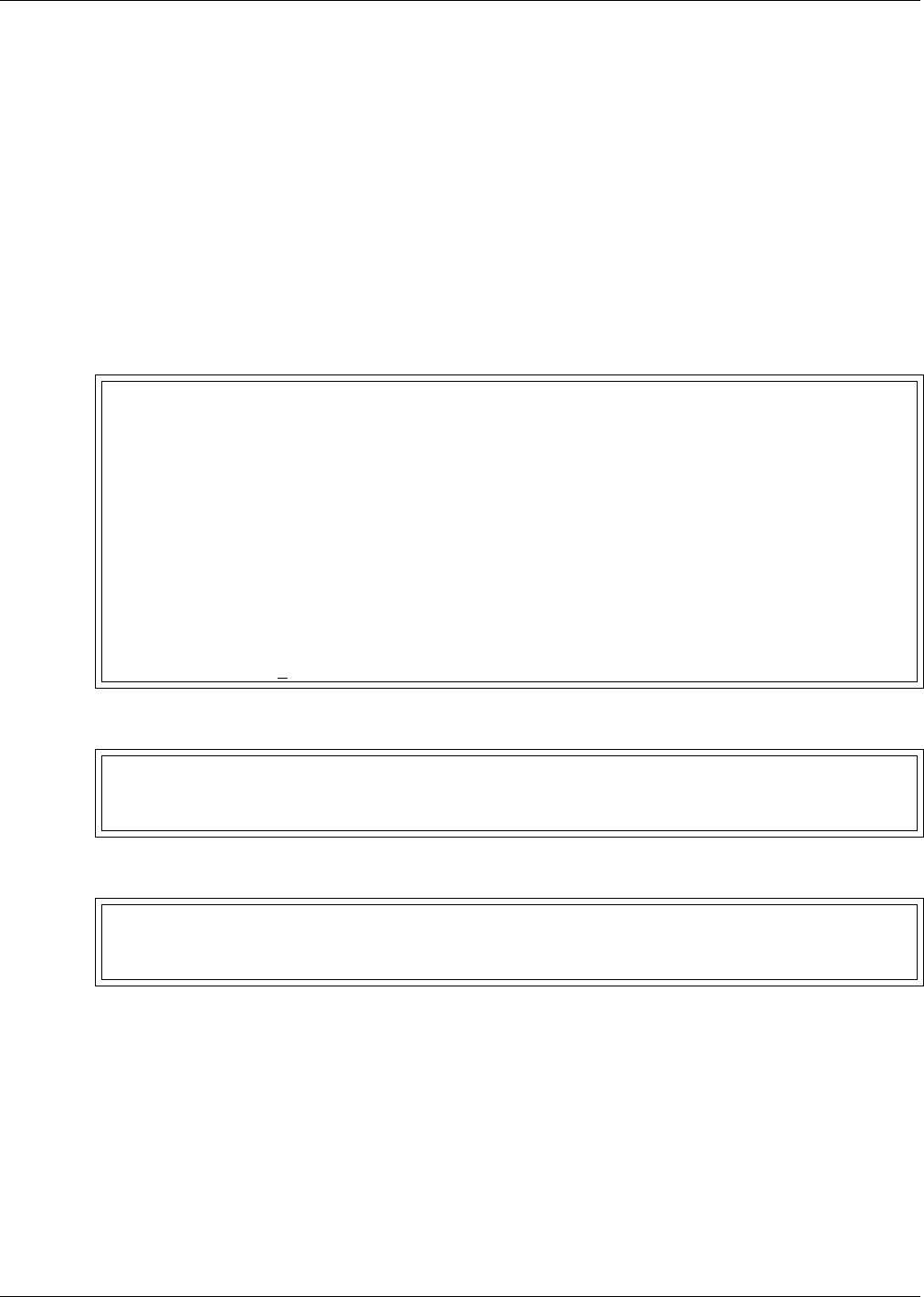
System and Control Options
66
9.8.4 Pager Setup - Communications Check (Service Terminal Interface only)
The Service Terminal Interface offers two additional options for pager setup, which are not available
through the LCD interface:
• Enable communications check
• Enter time to perform communications check
To access these options:
• Connect to the Universal Monitor either from a remote computer or through the RS232 port (see
A.2 - Connecting to the Service Terminal Interface).
• At the Main Menu, enter 0 (zero—Setup System-Login Required).
• At the Login Menu, enter your password.
• At the Setup Menu, enter 6 (Setup Modem&Pagers).
• At the Setup Modem & Pagers menu, shown below, enter a number (1-4) to select a pager.
• At the Enter Pager Number prompt, you may press Enter to bypass this option (or see 9.8.3 -
Pager Setup - Pager Number and PIN for instructions on entering the pager number).
• At the Enter Pager PIN Number prompt, you may press Enter to bypass this option (or see 9.8.3 -
Pager Setup - Pager Number and PIN for instructions on entering the pager PIN).
Setup Modem & Pagers - Pager Setup (Service Terminal Interface only)
SETUP MODEM&PAGERS
Input pager and
modem information
Select pager or modem
CURRENT NUMBER
*******************
1=PAGER NUMBER 1 An "A" is required
2=PAGER NUMBER 2 as 1st character
3=PAGER NUMBER 3 for an alpha pager,
4=PAGER NUMBER 4 an "N" for a numeric
5=MODEM CONFIGURATION pager, and an "M"
6=RETURN TO SETUP MENU for a remote modem.
7=RETURN TO MAIN MENU *******************
SELECT A NUMBER:1
>ENTER PAGER NUMBER(40 CHARACTERS MAX).
>[]
>[
>COMMAND SUCCESSFUL
>ENTER PAGER PIN NUMBER (20 CHARACTERS MAX).
>[]
>[
>COMMAND SUCCESSFUL