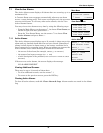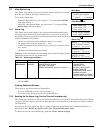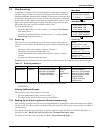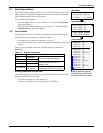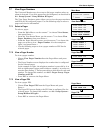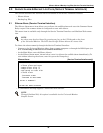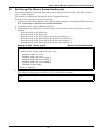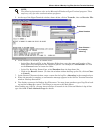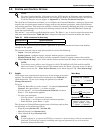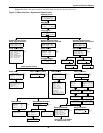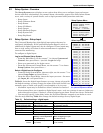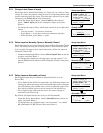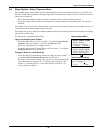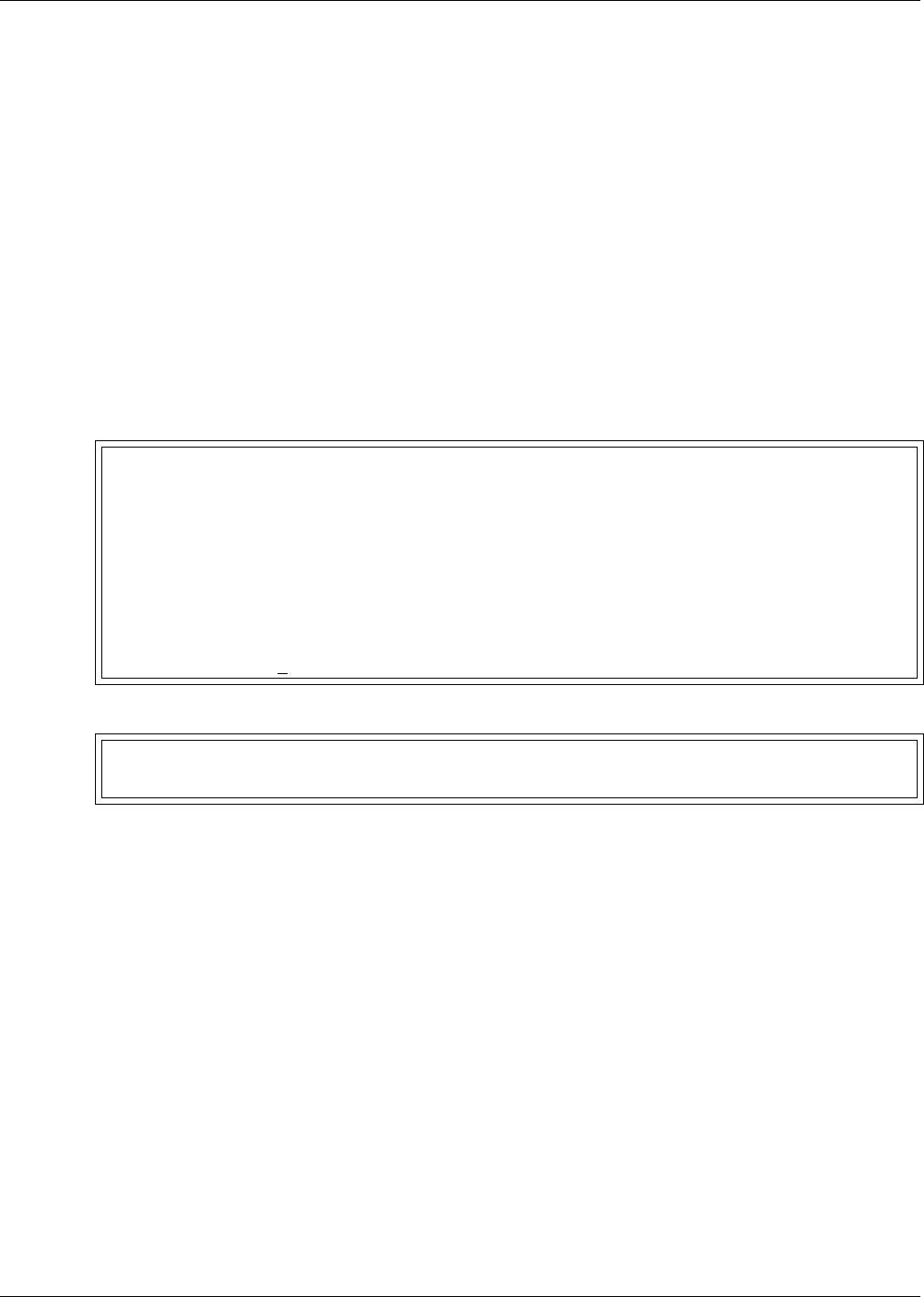
Silence Alarm & Backup Log Files (Service Terminal Interface)
41
8.2 Back Up Log Files (Service Terminal Interface only)
The Universal Monitor maintains three types of logs—alarm, event and trend—that may be backed
up to a remote computer.
This feature is available only through the Service Terminal Interface.
To back up any of the alarm, event or trend logs:
1. Connect to the Universal Monitor either from a remote computer or through the RS232 port (see
A.2 - Connecting to the Service Terminal Interface).
2. At the Main Menu, enter 9 (Backup Log Files).
3. At the Backup Log Files menu, as shown below, enter a number for the type of file you want to
back up:
• Enter 1 to back up the Alarm Log
• Enter 2 to back up the Event Log
• Enter 3 to back up the Trend Log for the first sensor (Sensor_1)
• Enter 4 to back up the Trend Log for the second sensor (Sensor_2)
• Enter 5 to back up the Trend Log for the third sensor (Sensor_3)
• Enter 6 to back up the Trend Log for the fourth sensor (Sensor_4)
4. At the prompt to initiate a backup of the selected log file, enter Y (Yes - begin) or N (No - cancel).
The current setting appears in brackets—[N] in the following example.
Backup Log Files - Alarm Log File (Service Terminal Interface only)
BACKUP LOG FILES
Backup alarm, event and trend log files
1=BACKUP ALARM LOG FILE
2=BACKUP EVENT LOG FILE
3=BACKUP TREND LOG FILE-SENSOR_1
4=BACKUP TREND LOG FILE-SENSOR_2
5=BACKUP TREND LOG FILE-SENSOR_3
6=BACKUP TREND LOG FILE-SENSOR_4
7=RETURN TO MAIN MENU
SELECT A NUMBER:1
>INITIATE A BACKUP OF ALARM LOG-YES(Y) OR NO(N)?
>[N]
>[