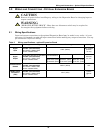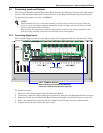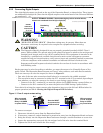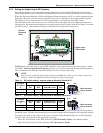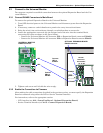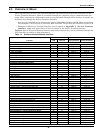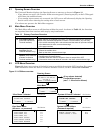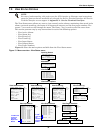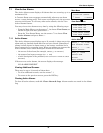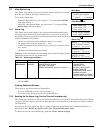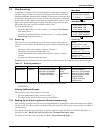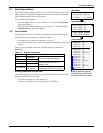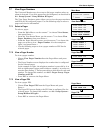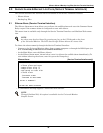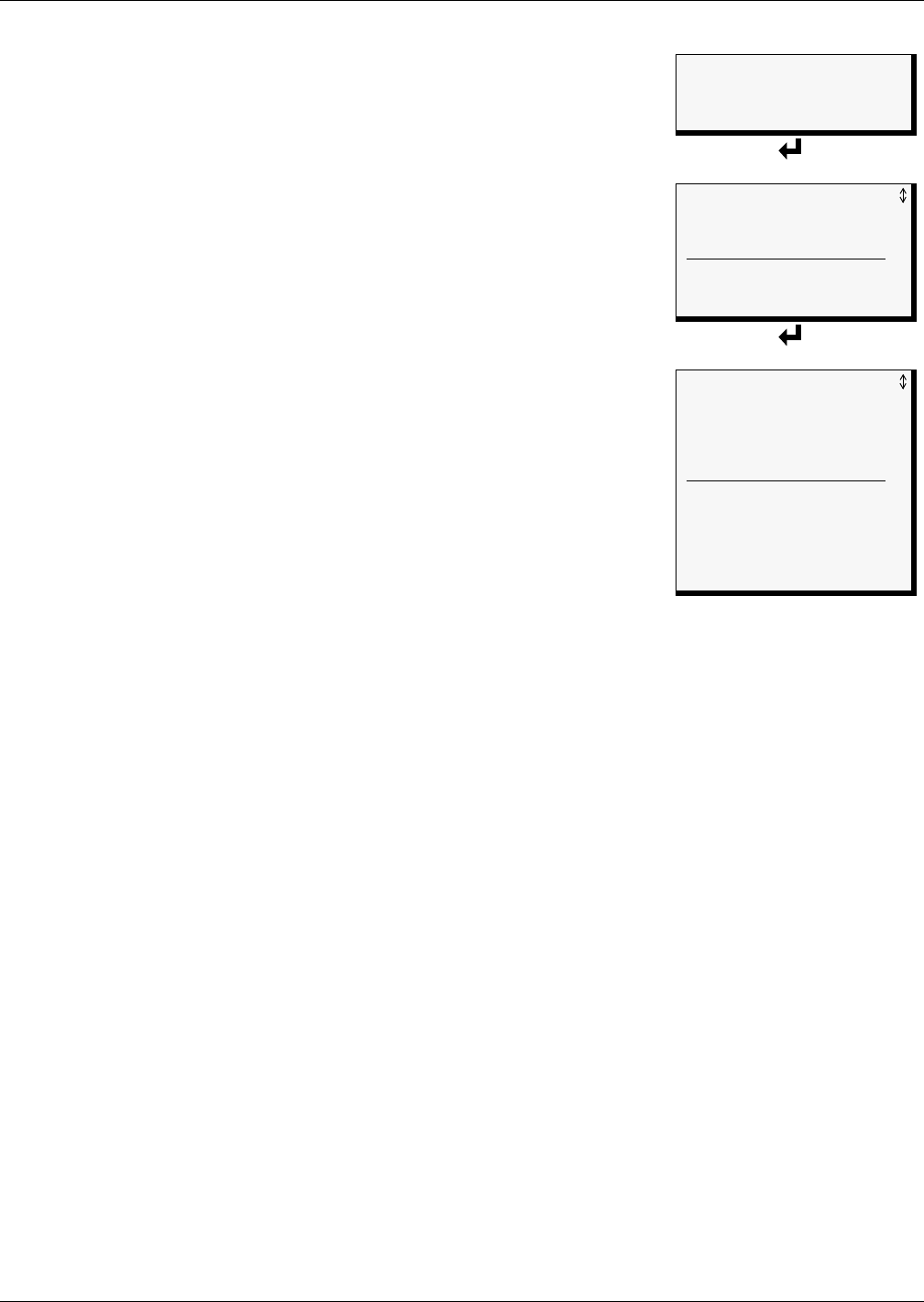
View Status Options
33
7.1 View Active Alarms
The Active Alarm screen displays all alarms that are occurring, up to a
maximum of 33.
A Current Alarm screen appears automatically whenever an alarm
occurs—except during setup. This screen can display only the two most
recent active alarms. To view any other active alarms, use the View
Active Alarms feature.
You may view active alarms at any time by using the following steps:
• From the Main Menu, use the arrows
↑↓ to choose View Status, as
shown at right, and then press Enter ↵ .
• From the View Status Menu, use the arrows
↑↓ to choose View
Active Alarms and press Enter ↵ .
7.1.1 Active Alarms
The Active Alarms screen displays up to 33 records; it shows any active
alarm and any Latched alarm that has not been cleared. Examples of
alarms include inputs in alarm status, a low battery condition and a
loss of connection to an analog input. When any alarms are present, the
Active Alarms screen shows descriptive details for each alarm:
• the source of the alarm (for example,
SENSOR_1 or BATTERY)
• the status of an input or output (
101.0 DEG)
• a brief description of the problem (
HIGH SETPOINT ALARM or CHECK
BATTERY)
If there are no active alarms, the screen displays the message:
NO ALARMS PRESENT
Viewing Additional Screens
There may be up to 33 records of alarm data.
• To view additional records, use the arrows
↑↓.
• To return to the previous screen, press the ESC key.
Clearing Active Alarms
To clear all active alarms, see 9.12 - Clear Alarms & Logs. Alarm records are stored in the Alarm
Log.
Main Menu
> VIEW STATUS
SYSTEM AND CONTROL
↑↓=NEXT
↵ =SELECT
View Status Menu
> VIEW ACTIVE ALARMS
VIEW ALARM LOG
VIEW EVENT LOG
VIEW TREND LOG
VIEW INPUT STATUS
VIEW OUTPUT STATUS
VIEW PAGER NUMBERS
Active Alarms
> ACTIVE ALARM 33/33
SENSOR_1 101.0 DEG
HIGH SETPOINT ALARM
SENSOR_2 ------ DEG
SENSOR PROBLEM
INPUT_07 ALARM
CONTACT OPEN
BATTERY
CHECK BATTERY