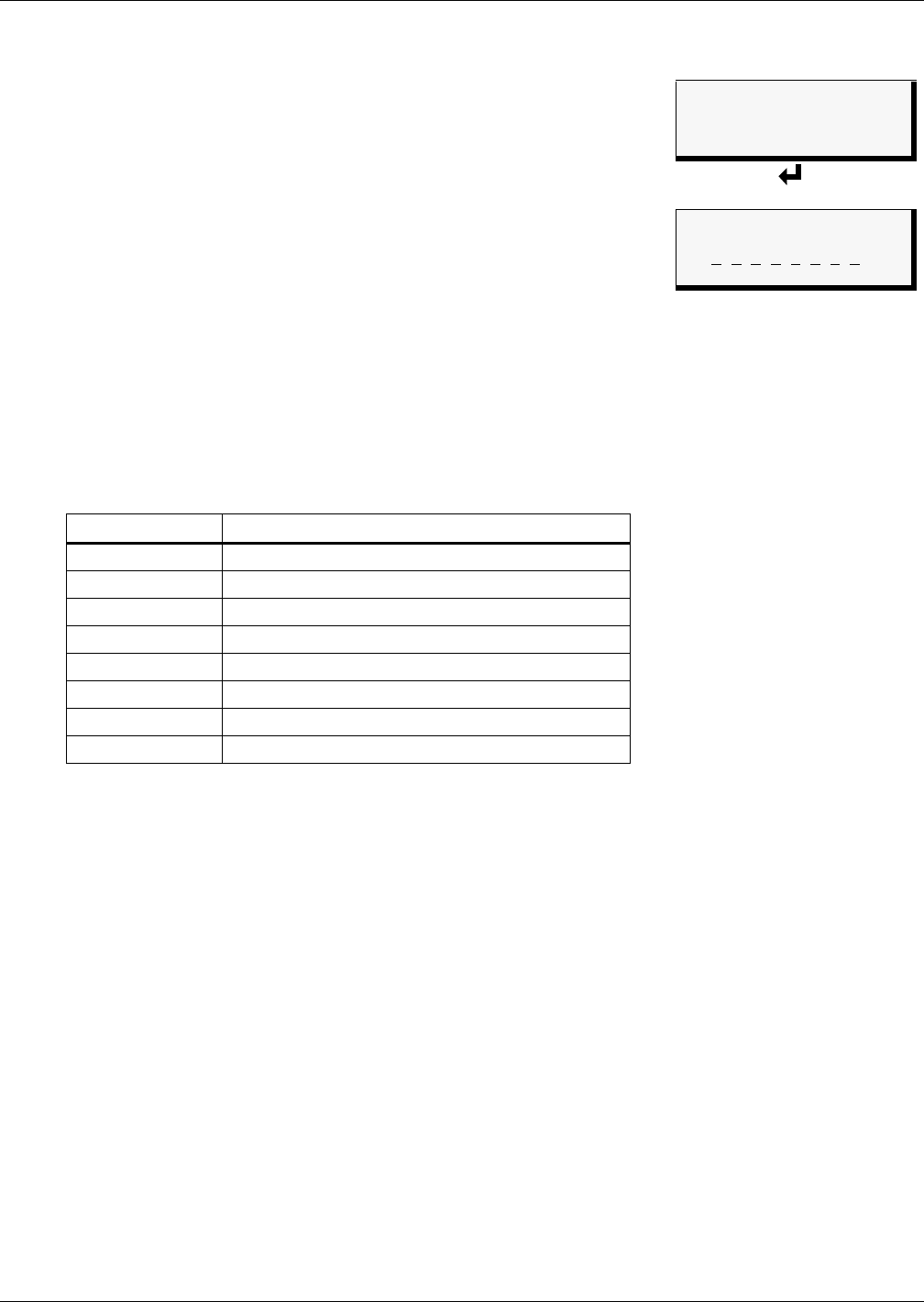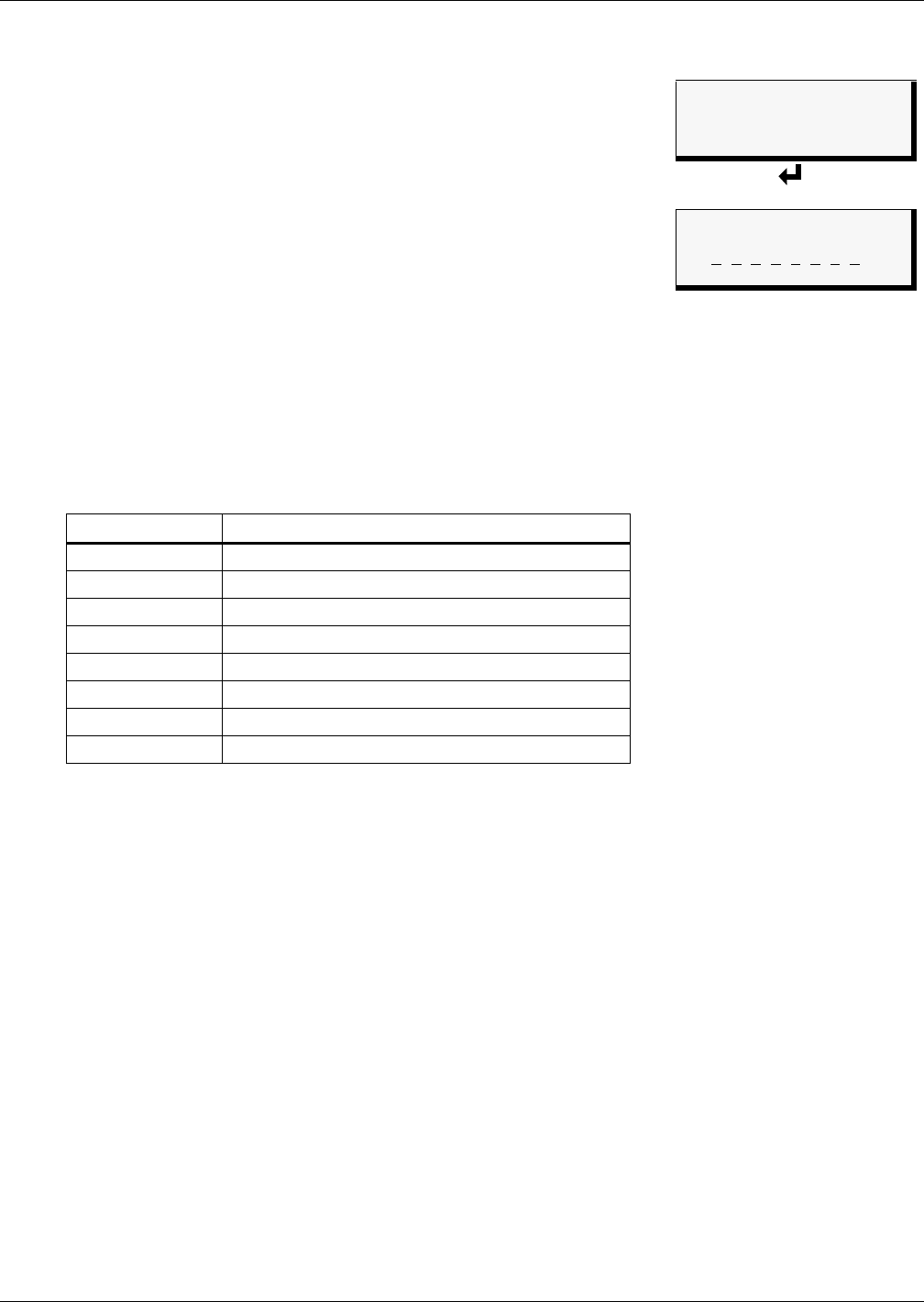
System and Control Options
56
Map Input to Expansion Board Output
• From the Select Outputs menu, select Map to Exp Board if you
want to map the selected input to an output on the optional Expan-
sion Board. These outputs are identified as Outputs 9-16.
• On the Output Map screen, you may map the selected input to any
of the eight outputs (9-16)—or to more than one output, if desired.
The example at right shows Input_01 mapped to Output10.
To make changes to the mapping:
• If needed, press Enter ↵ to advance to the position directly
below the output.
• Use the arrows ↑↓ to choose Y (Yes - Mapped to this output) or
N (No - Not mapped), then press Enter ↵ .
• Press Enter ↵ to advance to the next position where you want
to make a change.
• Use the arrows ↑↓ to choose Y (Yes - Mapped to this output) or N (No - Not mapped), then
press Enter ↵ .
• When finished, press Enter ↵ again.
Default Mappings - Digital Inputs to Outputs
Table 23 shows the default mapping of digital inputs to digital outputs.
Table 23 Default mapping of digital inputs to digital outputs
Digital input By default, mapped to digital output:
Input_01 Output01
Input_02 Output02
Input_03 Output03
Input_04 Output04
Input_05 Output05
Input_06 Output06
Input_07 Output07
Input_08 Output08
NOTE: By default, no Expansion Board inputs are mapped to any outputs.
Select Outputs
SELECT OUTPUTS
MAP TO MAIN BOARD
> MAP TO EXP BOARD
↑↓=NEXT
↵ =SELECT
Output Map
1 OUTPUT MAP
0910111213141516
N
Y N N N N N N
↑↓=Y/N ↵=NEXT/END