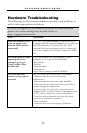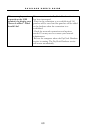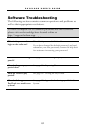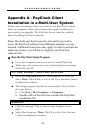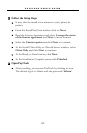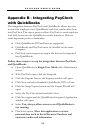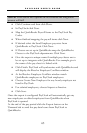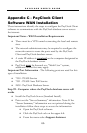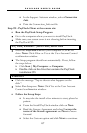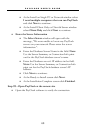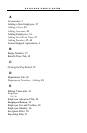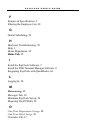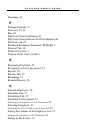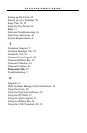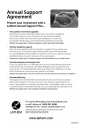P A Y C L O C K U S E R ’ S G U I D E
67
In the Support Assistant window, select
Connection
Info
.
Print the Connection_Info.txt file.
Step #2 - PayClock Client at the remote site
Run the PayClock Setup Program
Go to the computer where you want to install PayClock.
Make sure your screen saver is not showing before inserting
the PayClock CD.
XP|Vista|Windows 7|Server 2003|Server 2008
Insert the PayClock CD into your computer’s CD-ROM
drive. Note: Click Allow or Yes at the User Account Control
confirmation window.
The Setup program should run automatically. If not, follow
the steps below.
Click Start | My Computer or Computer.
Double click on the drive that contains the PayClock
installation CD.
Windows 8
Click the message “Tap to choose what happens on the
disk.”.
Select Run Setup.exe. Note: Click Yes at the User Account
Control confirmation window.
Follow the Setup Steps
It may take the install a few minutes to start, please be
patient.
From the Install PayClock window click on Next.
Read the License Agreement and select I accept the
terms of the license agreement and Next to move
forward.
Select the Custom option and click Next to continue.