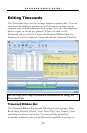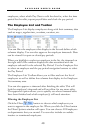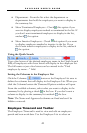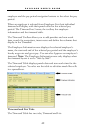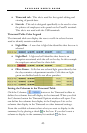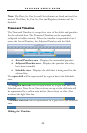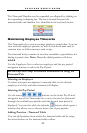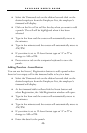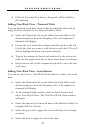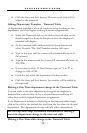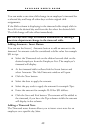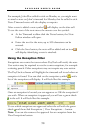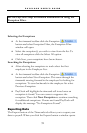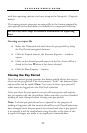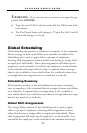P A Y C L O C K U S E R ’ S G U I D E
47
Click the Save and Exit button, the punch will be added to
the timecard.
Adding Non-Work Time - Timecard Table
You can add non-work time from within the timecard table and by
using the Insert button on the timecard table toolbar.
Select the Timecards tab on the ribbon bar and click on the
desired employee from the Employee List, the employee’s
timecard will display.
Locate the non-work time column and then click on the cell
for the day that you want to add the non-work time. The cell
will be highlighted when it has been selected.
Type in the amount of hours and minutes for the non-work
time; use the right arrow key to move from hours to minutes.
Press enter or tab on the computer keyboard to save the non-
work time.
Adding Non-Work Time - Insert Button
You can use the Insert | Non-Work Time button to add a non-work
time.
Select the Timecards tab on the ribbon bar and click on the
desired employee from the Employee List. The employee’s
timecard will display.
At the timecard table toolbar, click the Insert button and
select Non-Work Time. The Add Non-Work Time window
will open.
Enter the amount of non-work time at the Duration field, for
example 8:00 for 8 hours.
Select the pay code to apply the non-work time, for example
vacation.
Select the date to apply the non-work time.