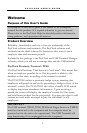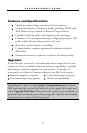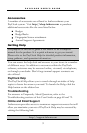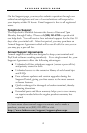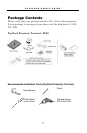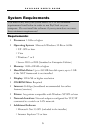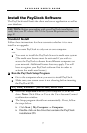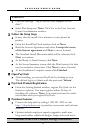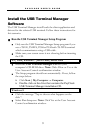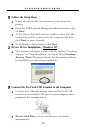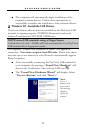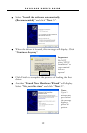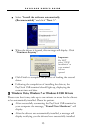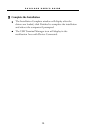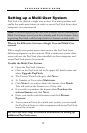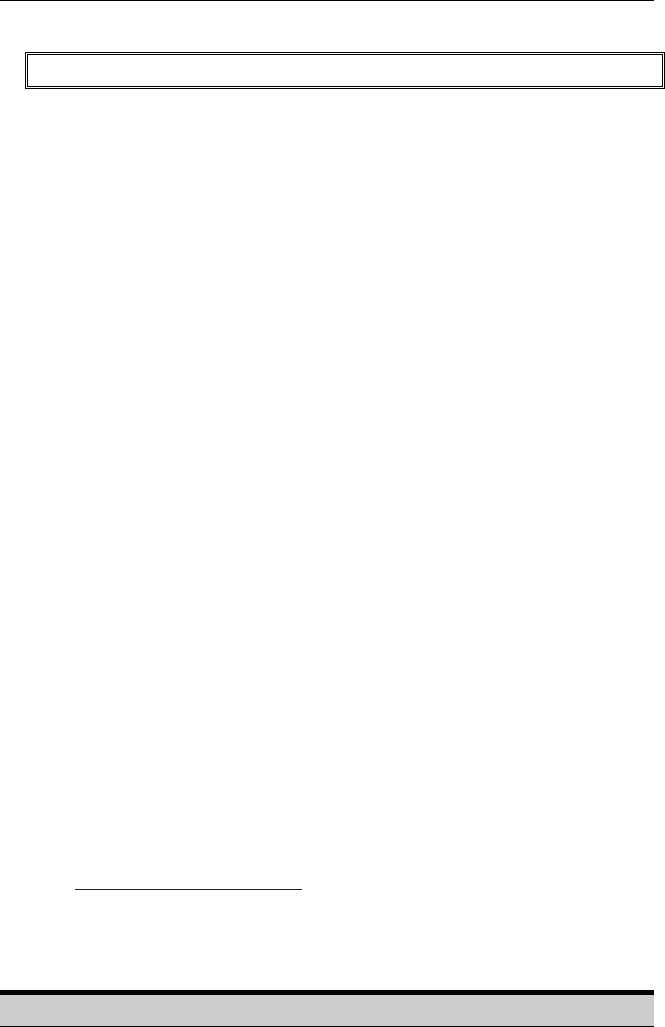
P A Y C L O C K U S E R ’ S G U I D E
8
Windows 8
Click the message “Tap to choose what happens on the
disk.”.
Select Run Setup.exe. Note: Click Yes at the User Account
Control confirmation window.
Follow the Setup Steps
It may take the install a few minutes to start, please be
patient.
From the Install PayClock window click on Next.
Read the License Agreement and select I accept the terms
of the license agreement and Next to move forward.
The Standard Install (Recommended) will be selected, click
Next to continue.
At the Ready to Install screen, click Next.
At the Server Summary screen click the Print button, this data
may be needed at a later time. Click Next to move forward.
At the Installation Complete screen click Finished.
Open PayClock
After installing, you can run PayClock by clicking its icon.
The default log in is Admin with the password ‘lathem’.
PayClock Product Registration
From the Getting Started window, register PayClock via the
Internet or phone. You must register within 30 days of
installing the software. Note: You cannot activate the multi-
user license until you register PayClock.
Purchase Features
Contact the help desk by calling 1-800-241-4990 or visit
http://shop.lathem.com to purchase accessories and software
modules.
Options include employee capacity upgrades, multi-user,
long-reach cables, additional badges, badge racks and more.
Continue to the USB Terminal Manager installation