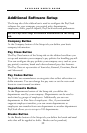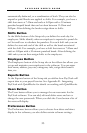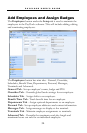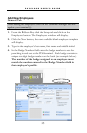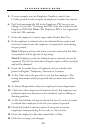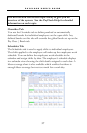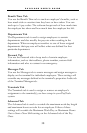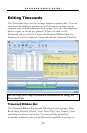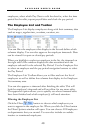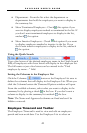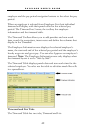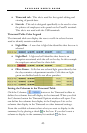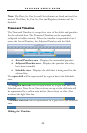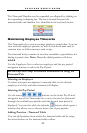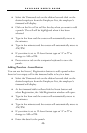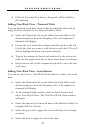P A Y C L O C K U S E R ’ S G U I D E
40
employees, select which Pay Class to edit the data for, select the time
period for the edits, export payroll data and clock the pay period.
The Employee List and Toolbar
The Employee List displays employees along with their summary data
such as wages, regular time, overtime, vacation, etc.
You can filter the employees that display in the list and define which
columns display. You can also approve the employee timecards. Data
can be viewed for open or closed pay periods.
When you highlight or select an employee in the list, the timecard on
the right side of the window displays the data associated with the
employee selected for the selected Pay Period. Use the Employee List
to select an employee and the pay period navigation buttons to select
the Pay Period.
The Employee List Toolbar allows you to filter and sort the list of
employees as well as define the columns that display in the Employee
List summary area.
You can also approve a timecard after finishing the edits. This will
lock the employee’s timecard and will not allow for any more edits.
The approved option allows you to quickly see whose timecard edits
have been finished and which employee(s) still need attention.
Filtering the Employee List
Click the Filter button to choose which employees you
want to appear in the employee list. When you click the Filter button
the Filter Options window will open. You can choose All Employees
or departments that you created. You can also include or exclude
inactive or terminated employees.