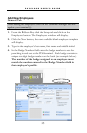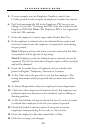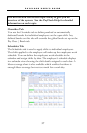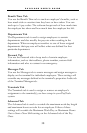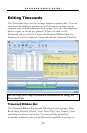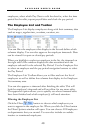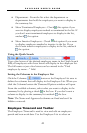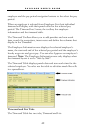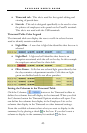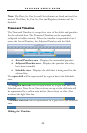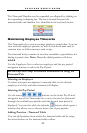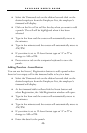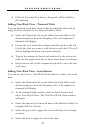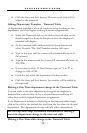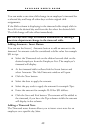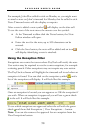P A Y C L O C K U S E R ’ S G U I D E
43
Timecard tab - This tab is used for the typical editing and
viewing of punch data.
List tab - This tab is designed specifically to be used to view
the photos of employees who punch at the FaceIN terminal.
This tab is not used with the USB terminals.
Timecard Table Color Legend
The timecard table can display the rows or cells in colors that are
used to identify certain conditions.
Light Blue - A row that is light blue identifies that the row is
selected.
Light Red - A light red cell identifies that there is an
exception associated with the cell or the day. In this example
the employee arrived late for their shift.
Olive Green - Cells that are colored light green identify that
the day contains a department transfer. Cells that are light
green are disabled and do not allow punches.
Setting the Columns in the Timecard Table
Click the Columns button at the Timecard toolbar to
define the columns that will display in the timecard. When you click
the Columns button the Timecard Options window will open. You
can define the columns that display in the Employee List or the
columns that display in the Timecard or other timecard settings.
From the available columns select what you want to display in the
summary list by placing a check in the box. If you don’t want a
column to display in the summary list uncheck the box.