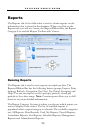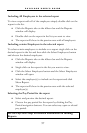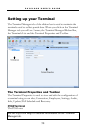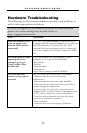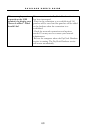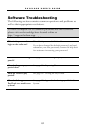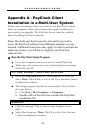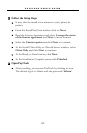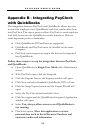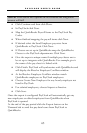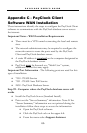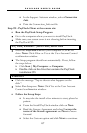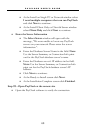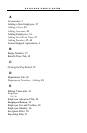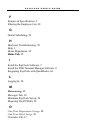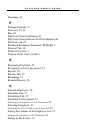P A Y C L O C K U S E R ’ S G U I D E
64
Appendix B - Integrating PayClock
with QuickBooks
The integration between PayClock and QuickBooks allows the user
to enter the employees into QuickBooks and then synchronize them
into PayClock. The export process allows PayClock to send employee
total daily hours into the QuickBooks weekly timesheet. Here are
some important points to remember:
Only QuickBooks 2009 and later are supported.
QuickBooks and PayClock must be installed on the same
computer.
PayClock cannot export an output file that can be imported
into QuickBooks
Follow these steps to set up the integration between PayClock
and QuickBooks
Open QuickBooks in Single User Mode with Administrator
access.
With PayClock open, click the Setup tab.
Click the Exports button, the Exports window will open.
Click New and select Standard: QuickBooks 2009 or Later.
Click the Setup Export button and the Export Wizard will
open.
Select the Pay Class desired and click Next.
Click Next again and the QuickBooks Integrated Application
window will open.
Select Yes, always; allow access even if QuickBooks is
not running.
Check the option Allow this application to access
personal data such as Social Security Numbers and
customer credit card information.