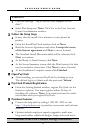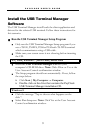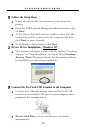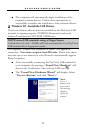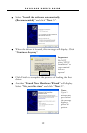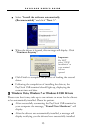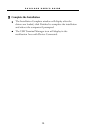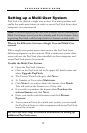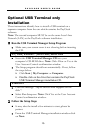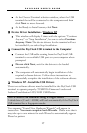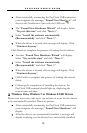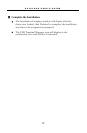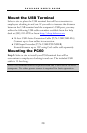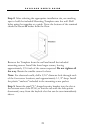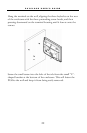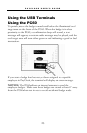P A Y C L O C K U S E R ’ S G U I D E
16
Optional USB Terminal only
Installation
These instructions identify how to install a USB terminal on a
separate computer from the one which contains the PayClock
software.
Note: The second computer MUST be on the same Local Area
Network (LAN) as the PayClock software installation.
Run the USB Terminal Manager Setup Program
Make sure your screen saver is not showing before inserting
the CD.
XP|Vista|Windows 7|Server 2003|Server 2008
Insert the USB Terminal Manager CD into your
computer’s CD-ROM drive. Note: Click Allow or Yes at the
User Account Control confirmation window.
The Setup program should run automatically. If not, follow
the steps below.
Click Start | My Computer or Computer.
Double click on the drive that contains the PayClock
USB Terminal Manager installation CD.
Windows 8
Click the message “Tap to choose what happens on the
disk.”.
Select Run Setup.exe. Note: Click Yes at the User Account
Control confirmation window.
Follow the Setup Steps
It may take the install a few minutes to start, please be
patient.
From the USB Terminal Manager installation window click
on Next.