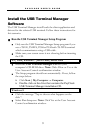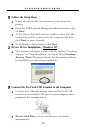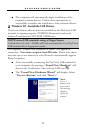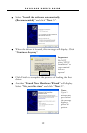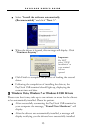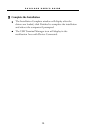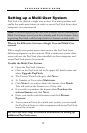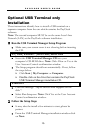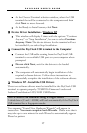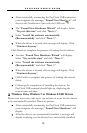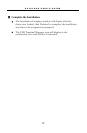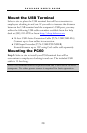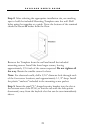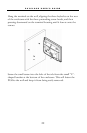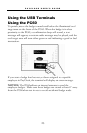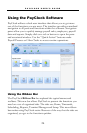P A Y C L O C K U S E R ’ S G U I D E
17
At the Choose Terminal selection window, select the USB
terminal that will be connected to the computer and then
click Next to move forward.
At the Ready to Install screen, click Next.
Device Driver Installation - Windows XP
This window will display 2 times with the options “Continue
Anyway” or “Stop Installation”, be sure to select Continue
Anyway. Note: The device drivers for the terminal will not
be installed if you select Stop Installation.
Connect the PayClock USB terminal to the Computer
Connect the USB cable coming from the PayClock USB
terminal to an available USB port on your computer when
prompted.
Do not click Next, wait for the drivers to be loaded
automatically.
The computer will automatically begin installation of the
required software drivers. Follow these instructions to
successfully complete the installation of the software drivers.
Windows XP - Install the USB Drivers
These two software drivers must be installed for the PayClock USB
terminal to operate properly: TUSB2136 Firmware Loader and
Lathem TouchStation LCD/LED USB Device.
NOTE about USB terminals using a Finger Sensor
A third driver (U.areU. 4000B) will load automatically if the PayClock
USB terminal has a fingerprint reader.
Two separate “Found New Hardware Wizards” will appear in
succession. You must complete both Wizards. Please note that it
may take up to one minute for each Wizard to automatically appear.
Please be patient.