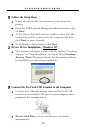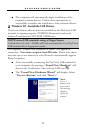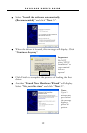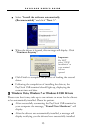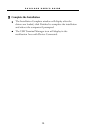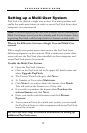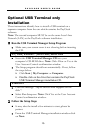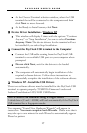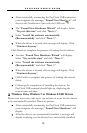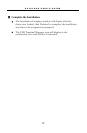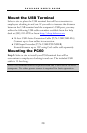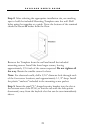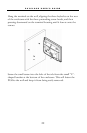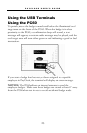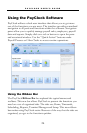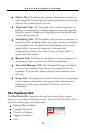P A Y C L O C K U S E R ’ S G U I D E
18
After successfully connecting the PayClock USB terminal to
your computer the message, “Found New Hardware” will
show in the Notification Area with the USB icon .
The “Found New Hardware Wizard” will display. Select
“No, not this time” and click “Next >”.
Select “Install the software automatically
(Recommended)” and click “Next >”.
When the driver is located, this message will display. Click
“Continue Anyway”.
Click Finish to complete the process of loading the first driver.
Another “Found New Hardware Wizard” will display.
Select “No, not this time” and click “Next >”.
Select “Install the software automatically
(Recommended)” and click “Next >”.
When the driver is located, this message will display. Click
“Continue Anyway”.
Click Finish to complete the process of loading the second
driver.
Following the completion of installing the drivers, the
PayClock USB terminal should light up, displaying the
current time and date.
Windows Vista, Windows 7 or Windows 8 USB Drivers
Please note that it may take up to one minute or more for the drivers
to be automatically installed. Please be patient.
After successfully connecting the PayClock USB terminal to
your computer the message, “Found New Hardware” will
display.
After the drivers are automatically installed, a message will
display notifying you the drivers have successfully installed.