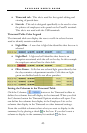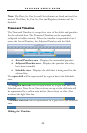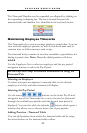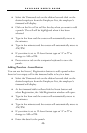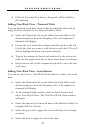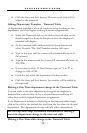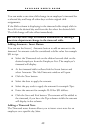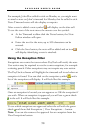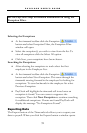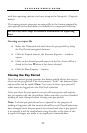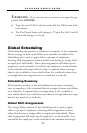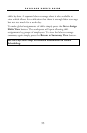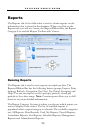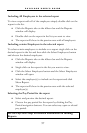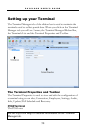P A Y C L O C K U S E R ’ S G U I D E
51
See the PayClock Help for detailed information on using the
Exception Filter.
Selecting the Exceptions
At the timecard toolbar click the Exception
button and select Exception Filter, the Exception Filter
window will open.
Select the exception(s) you wish to view from the list. To
view all exceptions click the Select All option.
Click Save, your exceptions have been chosen.
Searching for Exceptions
After selecting the exceptions to track select the first
employee in the Employee List.
At the timecard toolbar click the Exception
button and select Next Exception. This scans through the
timecards moving forward in the employee list looking for
exceptions. To scan backwards in the employee list select
Previous Exception.
PayClock will highlight the timecard cell in red once an
exception is found. You can correct or approve the
exception. Then click Next Exception to continue searching
for additional exceptions. If none are found PayClock will
display the message “No Exceptions Found”.
Exporting Data
The Export button of the Timecards tab allows you to export your
data to payroll. When you click the Export button a window opens