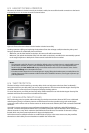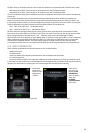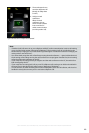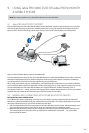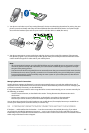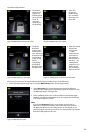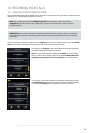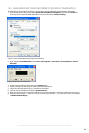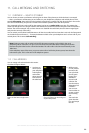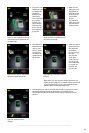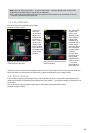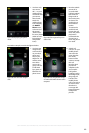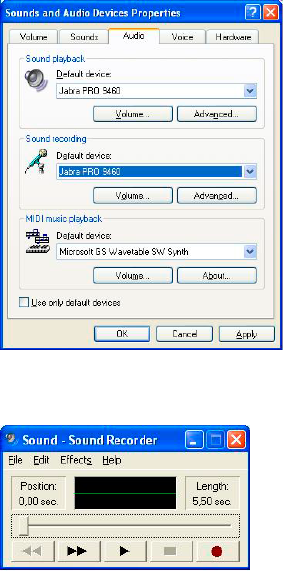
65
english
Jabra PRO 9460, Jabra PRO 9460 DUO, Jabra PRO 9465 DUO AND Jabra PRO 9470 USER MANUAL
10.2 USING WINDOWS SOUND RECORDER TO RECORD A CONVERSATION
The following is an example of recording a conversation using the Windows Sound Recorder application.
1. From the Windows Control Panel, open Sound and Audio Devices Properties and select the Audio tab.
Ensure that your Jabra PRO 9460/Jabra PRO 70 device is selected in Sound recording.
Figure 73: Sound and Audio Devices Properties in Windows
2. Open Windows Sound Recorder (select Start > All Programs > Accessories > Entertainment > Sound
Recorder).
Figure 74: Windows Sound Recorder
3. Enable voice recording in the touchscreen Settings menu.
4. Initiate a desk phone call using the touchscreen and desk phone.
5. Inform the call participant that it is a recorded conversation.
6. Click the red record button in Windows Sound Recorder.
7. Now you can record the conversation (Windows XP up to 60 seconds) no limitation in Windows Vista and 7).
8. After the call has ended — and if you choose to save the recorded file — you can listen to your conversation
in Windows Media Player.