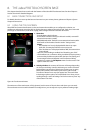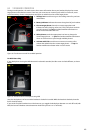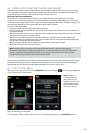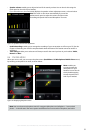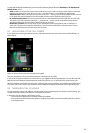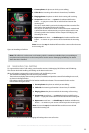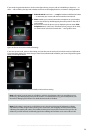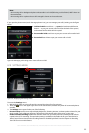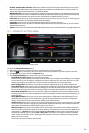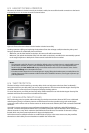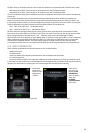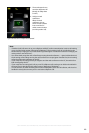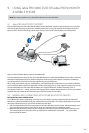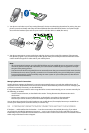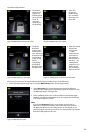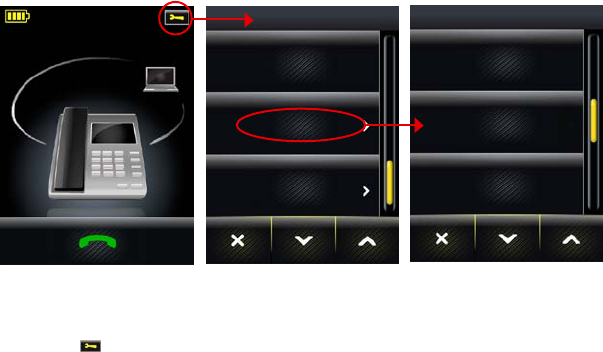
56
english
Jabra PRO 9460, Jabra PRO 9460 DUO, Jabra PRO 9465 DUO AND Jabra PRO 9470 USER MANUAL
- Disable / Enable audio detection: Determines whether the audio link opens automatically when sound is
detected on the USB interface. The equivalent setting is available in the Audio tab for your Jabra device in
Jabra Control Center. Audio detection is enabled by default.
- Wideband audio: touch here to view/change the band settings for softphone and deskphone (they are set
independently of each other). If wideband is enabled, the Jabra PRO base transmits and receives wideband
audio to/from the headset. See also the section “Narrowband vs. Wideband Audio” for more.
- IntelliTone: touch here to go to the settings for protecting your hearing. See also Section 2.2: Protecting your
Hearing with SafeTone™ for complete details about this feature.
- Language: touch here to change the language displayed for the touchscreen text.
- Advanced: touch here to run parts or all of the setup wizard and access advanced settings. See the section
“Avanced Settings menu”.
- About: touch here to view a few technical details about the base, such as firmware revision, copyright details, etc.
8.11 ADVANCED SETTINGS MENU
Figure 62:
SETTINGS
Language
Advanced
About
ADVANCED SETTINGS
Setup Wizard
Reset Configuration
Setup Desk Phone
Accessing the Advanced Settings menu
To access the Advanced Settings menu:
1. Wait until you have no active calls and do not need the phone for a few minutes.
2. Touch the
icon in the upper-right corner of the touchscreen (available only when all phones are idle).
3. The Settings menu opens. Touch on Advanced here.
4. The Advanced Settings menu opens. Select one of the following:
- Setup Wizard: touch here to run the whole setup wizard.
The first time you apply power to the base, the setup wizard runs automatically, enabling you to configure
the connection to your desk phone, mobile phone and/or softphone. This menu item lets you re-run the
wizard to reconfigure at any later time. The base restarts automatically if you select this item.
- Reset Configuration: touch here to reset all base settings to default and run the whole setup wizard.
- Setup Desk Phone: touch here to reset your desk phone configuration (including all clear dial-tone switch,
electronic hookswitch and microphone-level settings) and run the desk phone part of the setup wizard.
The rest of the configuration remains unchanged. The base restarts automatically if you select this item.
- Setup PC & Softphone: touch here to reset your softphone configuration and run the softphone part of
the setup wizard. The rest of the configuration remains unchanged. The base restarts automatically if you
select this item.
- Setup Mobile Phone: touch here to reset your mobile phone configuration (Jabra PRO 9465 Duo and
Jabra PRO 9470 only) and run the mobile phone part of the setup wizard. The rest of the configuration
remains unchanged. The base restarts automatically if you select this item.
- Headset intro: touch here to view a short series of screens that show you how to answer/end a call, adjust
volume, and mute/unmute a call just using the headset. Optimal positioning of the headset microphone
and rotation of the docking cradle for left ear use are also shown.
- Wireless Range: touch here to view/edit the DECT range setting. This determines the effective distance
from the base for which the headset can be used. When you select this item, the touchscreen displays the
three options — Normal (selected by default) Low and Very Low. The base restarts automatically if you
view/edit this setting. You can choose Low or Very Low if you want to use a larger number of headsets
within a given area See the section “Dealing with Density Issues” for more on density and “Staying within
Range” for more on range.
This can also be set from Jabra Control Center.