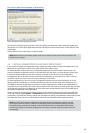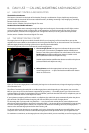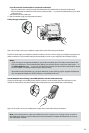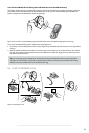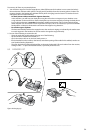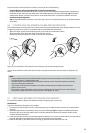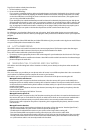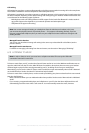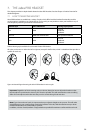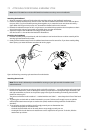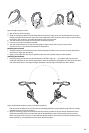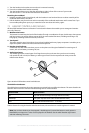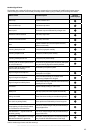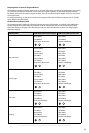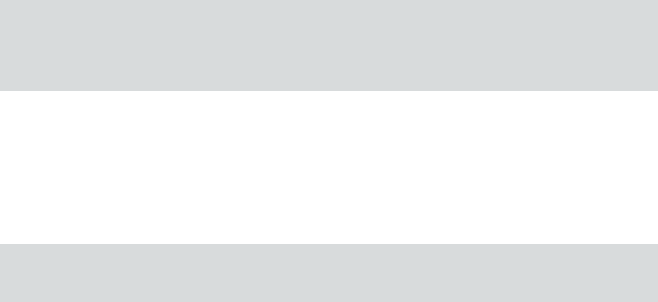
37
english
Jabra PRO 9460, Jabra PRO 9460 DUO, Jabra PRO 9465 DUO AND Jabra PRO 9470 USER MANUAL
Call waiting
Call waiting lets you place a current call temporarily on hold to answer another incoming call on the same phone.
This feature is available for selected softphones and mobile phones only.
Call waiting is provided by your phone company or softphone program, which means that it is largely external to
the base or headset. However, you are able to manage call waiting using your headset multifunction button and/
or touchscreen for the following types of phones:
- Mobile phones with call-waiting features and full support for the hands-free Bluetooth® wireless technol-
ogy profile. Support also depends on your network operator and subscription type.
- Softphones that support call waiting.
Note: You cannot manage call waiting on a desk phone from the Jabra base or headset. In this case,
you must use the physical controls of your desk phone — if it supports call waiting. Similarly, if you are
using an unsupported softphone, then you must use your softphone’s native interface to manage its call-
waiting features.
Managed from the headset
You can use your headset to manage call waiting in the same way as described for call collision (see the
previous section)
Managed from the touchscreen
For details on managing call waiting from the touchscreen, see the section “Managing Call Waiting”.
6.10 LISTENING TO MUSIC
Note: In order to listen to music, you must have a softphone enabled. This sets up the USB audio
connection from the PC to the base.
To listen to music from your PC, use the Jabra Control Center and/or its icon in the Windows notification area to
open the audio link from the PC to the Jabra PRO base. Provided no other phone lines are active, your headset
will then begin to play all of the sounds generated by your PC, including music from your media player.
Alternatively, you can use the Jabra PC Suite to set the audio link to open automatically when sound is detected
on the USB interface. See also the Jabra PC Suite online help for details.
To listen to music from a mobile phone, use the controls provided by your phone as described in its user manual.
Note also the following:
- Music sounds best when you use wideband audio when possible. See the section “Narrowband vs. Wideband
Audio”.
- If you are using a supported media player and softphone on your PC, then the Jabra softphone driver will
automatically pause the music when a call comes in. You must manually restart the music, however.