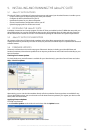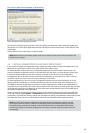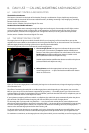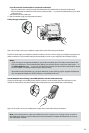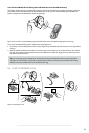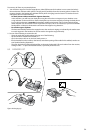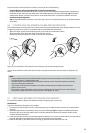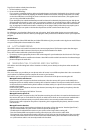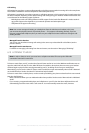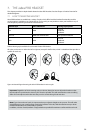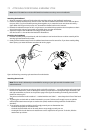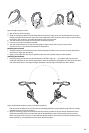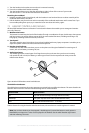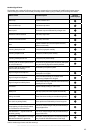36
english
Jabra PRO 9460, Jabra PRO 9460 DUO, Jabra PRO 9465 DUO AND Jabra PRO 9470 USER MANUAL
To go from headset to desk-phone handset:
1. Lift the handset to your ear.
2. Do one of the following:
- If you are using a traditional phone without a headset button or electronic hookswitch, then close the audio
connection to your headset by tapping the headset multifunction button, docking the headset in its cradle
on the Jabra PRO base or touching the close-connection icon on the base touchscreen. (This applies also if
you are using a GN1000 handset lifter.)
- If your desk phone has a dedicated headset port and/or electronic hookswitch, then please see your desk-phone
documentation for details. In some cases, you must press a button on your desk phone, while in others it will
be automatic. Also, some solutions may terminate the connection if you close the audio link to the headset
(e.g., by tapping its multifunction button or docking it in its charge cradle), while others may require you to
do this before you can speak on the handset. Experiment to find out what works best for you.
Softphones
For softphones, your headset is likely to be your only option, but if other audio devices are connected to your
PC, you might be able to switch to them by changing the audio preferences for Windows and/or your softphone
program.
Mobile Phones
For mobile phones (Jabra PRO 9465 Duo and Jabra PRO 9470 only), the procedure varies by phone model. Please
see your mobile phone documentation for details.
6.8 LAST NUMBER REDIAL
Jabra PRO is able to send a redial command to the current target phone. This feature requires that the target
phone supports the redial command; check your phones’ documentation for details.
To use last-number redial with a phone that supports it:
1. If necessary, set the appropriate phone as the current target for your headset (see also Section 6.2: The Target
Phone Concept.)
2. Double-tap the headset’s multifunction button. Jabra PRO sends the redial command to the selected target
phone and opens the audio link.
6.9 MANAGING CALL COLLISIONS AND CALL WAITING
Call collision and call waiting both refer to situations in which you are already on the phone when another call
comes in.
Call Collision
This occurs when you are talking on one phone and a call comes in on a different phone that is also connected to
your headset. Two different phones compete for access to your headset.
Call collision can be managed on the base touchscreen or from the UI of the phone receiving the call:
Managed from the touchscreen
If the incoming call is accepted on the base touchscreen, then the current call is put on audio-hold (in the
background, but not ended) and the incoming call is routed to headset. The call put on audio-hold is shown
on the touchscreen marked with a yellow handset to indicate activity on a phone whose audio is not currently
routed to the headset.
If the incoming call is rejected on the base touchscreen (assuming this is supported by the phone), then the
current call continues.
See the section “Managing Call Collision” for more.
Managed from the phone UI
If the incoming call is accepted on the UI of the phone receiving the call, then it is routed to the headset and
the current call is put on audio-hold. The call put on audio-hold is shown on the touchscreen marked with a
yellow handset to indicate activity on a phone whose audio is not currently routed to the headset.
If the incoming call is rejected on the phone UI (assuming this is supported by the phone), then the current
call continues.
Managed from the headset
A double-tone sounds in the headset to indicate the incoming call (see the section “Headset Signal Tones”).
- Tap the headset MFB to end the current call and accept the incoming call.
- Double-tap the headset MFB to remain on your current call and reject the incoming call.
- Press the headset MFB to accept the incoming call and put your current call on audio-hold.
The incoming call is routed to the headset, while the current call is put into the background, but not ended.
The call put on audio-hold is shown on the touchscreen marked with a yellow handset to indicate activity
on a phone whose audio is not currently routed to the headset.