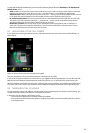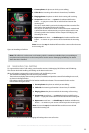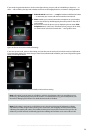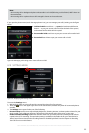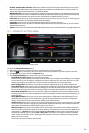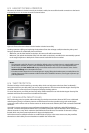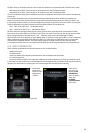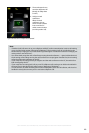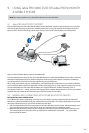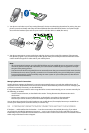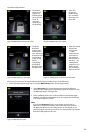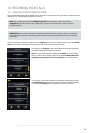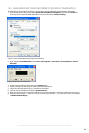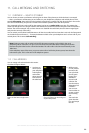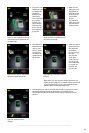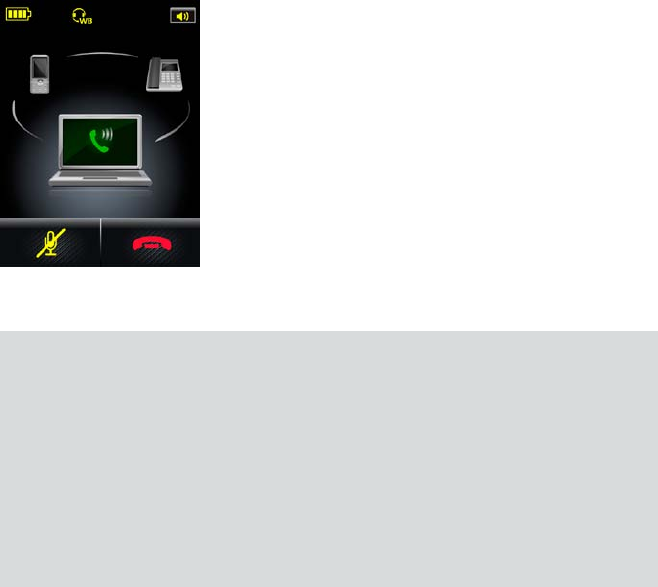
60
english
Jabra PRO 9460, Jabra PRO 9460 DUO, Jabra PRO 9465 DUO AND Jabra PRO 9470 USER MANUAL
3. The touchscreen shows
an active softphone call
(though in reality there
is none).
4. Hold your web
conference.
When the web
conference is over,
touch the red handset
icon to end the PC
audio communication
(end the pseudo call).
Figure 66: Pseudo PC softphone call started.
Note:
- If another (real) call comes in on your softphone while PC audio communication is active, call waiting
occurs (see the earlier section “Managing Call Waiting”). The incoming (real) call is indicated on the
touchscreen by a ringing PC icon in the usual way (see the figure “Touchscreen controls for managing call
waiting when a new call arrives”).
- You cannot both accept the new call and keep running the web conference — reject (red handset icon)
the incoming call and keep running the web conference or accept (green handset icon) the incoming
call and end the web conference on the PC.
- If you accept the incoming call but you forget to end the web conference on the PC, the audio from
both is merged by the PC.
- If you accept the incoming (real) call, any new PC softphone calls can be put on hold and switched in
the usual way (as described in the earlier section “Managing Call Waiting”).
- If a call comes in on either the desk phone or the mobile phone, there is a call collision, which can be
handled in exactly the same way as for a real active softphone call.