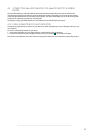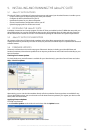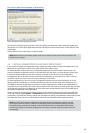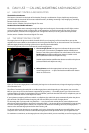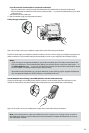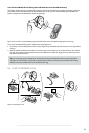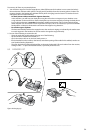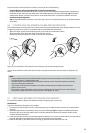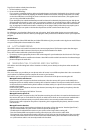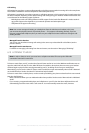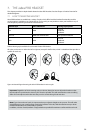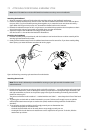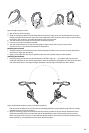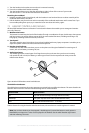35
english
Jabra PRO 9460, Jabra PRO 9460 DUO, Jabra PRO 9465 DUO AND Jabra PRO 9470 USER MANUAL
To terminate the current call when no calls are on hold, do one of the following:
- For desk phones without a handset lifter or electronic-hookswitch:
Place the desk phone handset back onto its receiver or press the desk-phone headset button (if present) to
terminate the call. Then close the audio link to the headset by doing one of the following: tap the headset
multifunction button, touch the end-call icon on the base touchscreen, or dock the headset to the base.
- For all other types of phones:
Tap the headset multifunction button, touch the end-call icon on the base touchscreen, or dock the headset
to the base.
6.6 CONTROLLING THE SPEAKER VOLUME AND MICROPHONE
The headset features a touch panel that is similar to the touch pad included with many laptop computers. Use it
to adjust the volume you hear in your headset and to mute/enable the microphone.
- Slide your finger up the touch panel (away from your mouth) to increase the volume.
- Slide your finger down the touch panel to decrease the volume.
- Double-tap on the touch panel to mute or unmute the microphone.
Figure 43:
2 x
Use the headset’s touch panel to control listening volume and microphone mute
You can also control the volume and mute functions using the touchscreen. See the section “Call Options” for
more.
Note:
- Unique double-tones in the headset indicate that you have reached maximum or minimum volume.
See also the section “Headset Signal Tones”
- A unique double-tone indicates that microphone muting is active. This signal repeats occasionally
until you unmute the microphone.
If you end the call while the microphone is muted, it is automatically umuted the next time you
place or answer a call.
- The speaker volume adjustment screen is shown automatically on the base if you use the headset’s
touch panel to adjust the volume. See the section “Call Options” for more.
6.7 SWITCHING BETWEEN YOUR PHONE AND HEADSET
It is possible to enable or disable the headset without interrupting your current call.
Desk Phones
To go from desk-phone handset to your headset:
1. If necessary, set the desk phone as the current target for your headset (see also Section 6.2: The Target Phone
Concept.)
2. Open the audio link to the headset by doing one of the following: tap the headset’s multifunction button;
touch the call icon on the base touchscreen; or lift the headset from the base (if enabled, see the section
“Headset Docking-Operation”).
3. Listen to hear if you are now connected through the headset. If you are not connected, then you may need to
press the desk-phone headset button. See also your desk-phone documentation.
4. Place the handset on your desk, but do not hang up, because this will terminate your call.