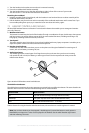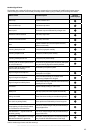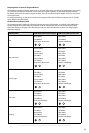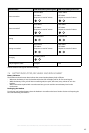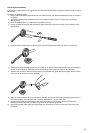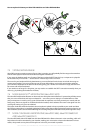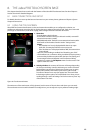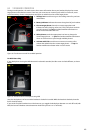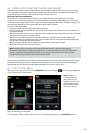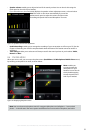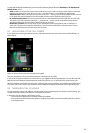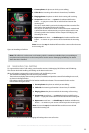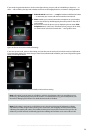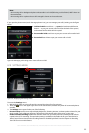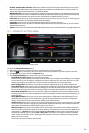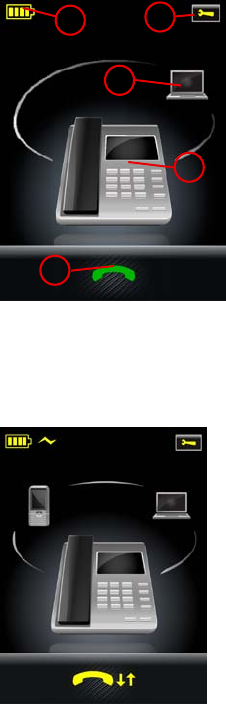
49
english
Jabra PRO 9460, Jabra PRO 9460 DUO, Jabra PRO 9465 DUO AND Jabra PRO 9470 USER MANUAL
8.3 STANDARD OPERATION
During normal operation, the touchscreen shows status information about your headset, displays the current
target phone and indicates its status. From here you can answer an incoming call, end the current call, access
your base settings, choose a target phone and open an audio link to the current target phone.
Figure 50:
1. Settings icon: touch here to go to the settings menu for your base
and headset.
2. Battery indicator: indicates the current charge level of your headset.
3. Current target phone: shows the current target phone and
indicates its status (ringing, online, etc.). This is the phone to which
you will connect if you tap the headset multifunction button or
touch the activate-audio-link icon.
4. Other phones: touch the appropriate icon here to change the
current target phone — or press the headset multifunction button
when no call is active to cycle through available phones.
5. Activate audio link: touch here to answer an incoming call or
activate the audio link to the current target phone — or tap the
headset multifunction button when no call is active.
1
3
2
4
5
Touchscreen controls for standard operation
For MSH Users Only
If your desk phone is using the MSH electronic hookswitch standard, the idle screen is a little different, as shown
below:
Figure 51: The idle screen for a deskphone using MSH
Here, the desk phone is in focus and the headset is docked in its cradle. While the headset is docked, the audio
link is closed (inactive).
If you touch the yellow handset icon with the arrows, you toggle the desk phone between on- and off-hook (with
MSH, the base and headset cannot determine whether the phone is on- or off-hook).