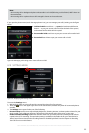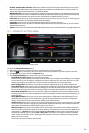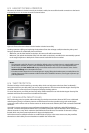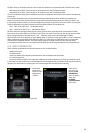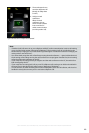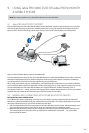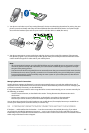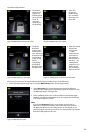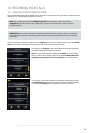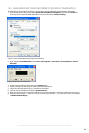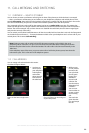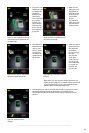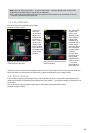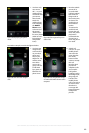63
english
Jabra PRO 9460, Jabra PRO 9460 DUO, Jabra PRO 9465 DUO AND Jabra PRO 9470 USER MANUAL
Consider the figure below:
1. The mobile
phone icon is
greyed out,
indicating that
the connection
is lost. To
reconnect
manually, do
the following.
2. Touch the
greyed out
mobile phone
icon to make it
the target. See
figure left.
Figure 68: Mobile phone connection is lost Figure 69: Mobile phone is the target
3. Touch the
Bluetooth®
button on the
mobile phone
icon. This causes
the base to start
reconnecting
to the mobile
phone,
indicated by
the flashing
Bluetooth® icon.
See figure left.
4. When the mobile
and base are
reconnected
— which
means that the
connection to
the headset is
also restored via
the base — the
mobile phone
target icon is no
longer greyed
out, as shown in
figure to the left.
Figure 70: Mobile phone is the target Figure 71: Mobile phone and base are reconnected
Conversely, if you want to force the headset to disconnect the mobile phone, do the following:
1. Touch the mobile phone target icon to view the Mobile Phone menu. See the figure below:
MOBILE PHONE
Disconnect
2. Touch Disconnect. This causes the base (and also the headset) to
disconnect the mobile phone, indicated by greyed out target icon with
the Bluetooth® button. See figure left.
3. Touch a different phone icon to select a different (connected) target.
Suppose you select the desk phone as the new target; the touchscreen
is as shown in figure to the left.
Note:
If you touch Disconnect, there is no automatic reconnection as
Bluetooth® is disabled on the base. This means that you must touch
the Bluetooth® button on the mobile phone icon (see Fig. 69 on the
previous page) if you want to reconnect. You cannot force reconnection
from the mobile phone in this case.
Figure 72: Mobile Phone menu