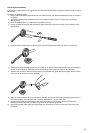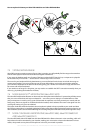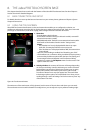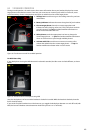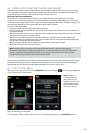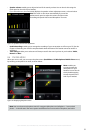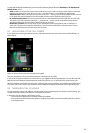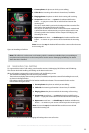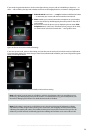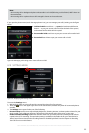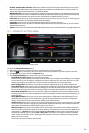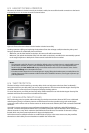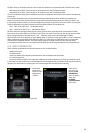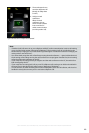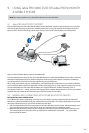54
english
Jabra PRO 9460, Jabra PRO 9460 DUO, Jabra PRO 9465 DUO AND Jabra PRO 9470 USER MANUAL
If you touch the green handset icon shown in the figure above, you put a call on hold. While you have one — or
more — calls on hold, a plus sign and a shadow are shown on the target phone icon, as shown in the figure below:
Figure 58:
2
1
1. End and switch: touch here — or tap the headset multifunction button
— to terminate your current call and activate the next held call.
2. Mute: enables you to mute/unmute the microphone on your headset.
You can also do this by double-tapping the touch-panel on the side of
your headset.
3. Phone menu: touch the phone icon to display the phone menu (PC &
Softphone menu, in this case). This allows you to put your call on hold,
on audio-hold or to hold-and-switch calls— see Fig. 60 for more.
One or more calls on hold (call waiting)
If you have an active call, with no calls waiting, and you then put the active call on hold, the red (end call) button
is removed from display. This means that you must re-activate the held call before you can end it (press the green
arrow). See the figure below:
Figure 59: The current (active) call is put on hold; no other calls are waiting
Note: call waiting is not the same as call collision, which is what happens when you are talking on one
phone (e.g., your desk phone) and a new call comes in on another phone (e.g., your mobile phone). See
the section “Managing Call Collision” for details about how this is handled.
Note: if call waiting is active when a call collision occurs, then the touchscreen will indicate the collision
and enable you either to ignore the incoming call or to answer it, thus dropping all of the active and held
calls being managed by call waiting. The headset, however, does not provide a tone to inform you of a call
collision if you have held calls; it essentially ignores the colliding call until there are no more calls on hold.