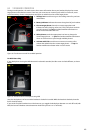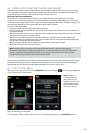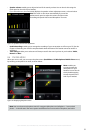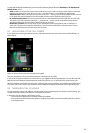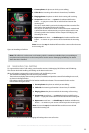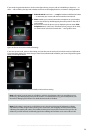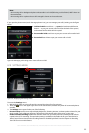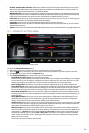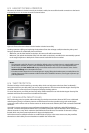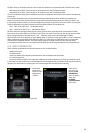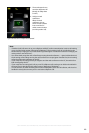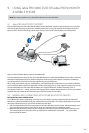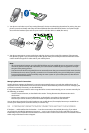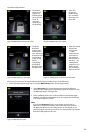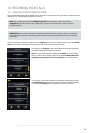57
english
Jabra PRO 9460, Jabra PRO 9460 DUO, Jabra PRO 9465 DUO AND Jabra PRO 9470 USER MANUAL
- Aut. Audio Link Desk Phone / Softphone: touch here to view/edit the setting that determines whether
an audio link is automatically opened to the target phone (desk phone or softphone) when you undock the
headset. When you select this item, the touchscreen displays the two options — Automatic Audio Link
and Manual Audio Link.
Automatic audio link is default-enabled for deskphones (except those using the MSH electronic hookswitch
standard) and default-disabled for softphones. The base restarts automatically if you view/edit this setting.
See also the section “Headset Docking-Operation”.
This can also be set from Jabra Control Center.
8.12 BASE AUDIO INDICATORS
The base includes a small speaker, which enables it to supply one or both of the following:
- A ringing sound to indicate an incoming call (can be especially useful when you are using a softphone or have
the ringer disabled on your desk or mobile phone).
- A soft clicking sound to provide feedback when you use the touchscreen. This can help make using the
touchscreen feel more like working with a physical control panel.
You can choose to enable/disable one or both of the above audio features by editing your personal setup. See
the section “Settings menu” for more.
8.13 NARROWBAND VS. WIDEBAND AUDIO
The Jabra PRO headset supports both wideband and narrowband audio, but uses narrowband by default.
You should consider using wideband if you listen to music from your PC and/or if your voice-communication
channels also support it. Note, however, that wideband audio reduces battery talktime.
You are able to configure narrowband/wideband operation individually for each phone type.
Note: If you call have an active call and one or two calls on audio-hold, both calls are filtered down to
narrowband if one of them uses narrowband.
Even if the narrowband call is ended, the wideband call remains in narrowband until it is ended.
See the section “Settings menu” for more.
8.14 CONFERENCE CALLING
The Jabra PRO Touchscreen Base enables you to connect a secondary Jabra PRO headset to the base, thereby
adding another person to the conversation.
To make a conference call connection:
1. Dock the second headset with the base that is to host the call.
You can do this either just before the call or at any time during the call.
The touchscreen asks whether you want to pair the headset as primary or secondary headset (see Section 8.4:
Pairing and Connecting the Base and Headset for more).
2. Select Sec. on the touchscreen.
The base pairs with the secondary headset (this takes a few seconds). When paired, a tone series is heard once
in the primary headset (the start conference tone; see the section “Headset Signal Tones”).
3. Tap the MFB on the primary headset within 10 seconds of hearing the tone series to accept the secondary
headset.
All audio is now shared by both connected headsets until one of the following occurs:
- The primary headset user hangs up.
- The secondary headset user taps the MFB on his or her headset.
- The secondary headset user docks his or her headset to its own base.
When the conference call connection is broken, secondary paring is ended and the end conference tone is heard
in the primary headset. The secondary headset is permanently removed from the host base — this means you
must repeat the procedure given above in full each time you want to make a conference call.