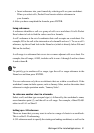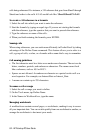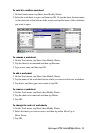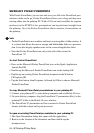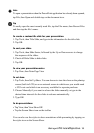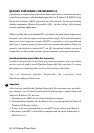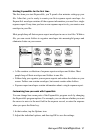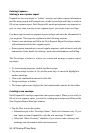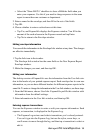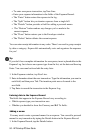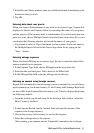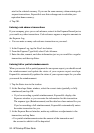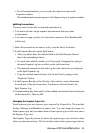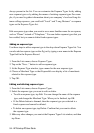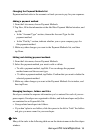88 - HP Palmtop PC User Guide
Entering Expenses
Starting a new expense report
ExpensAble uses envelopes to “collect” receipts and other expense information
just like many people stuff receipts into a wallet or envelope until they’re ready to
fill out an expense report. Each ExpensAble envelope represents one expense re-
port, so every time you start a new expense report, you create a new envelope.
Use these steps to create an expense report envelope and enter the information for
your expenses. The steps are explained in the following sections.
• Create a new envelope and fill in the New Expense Report Envelope window
with information about this expense report.
• Enter expense transactions to record regular expenses, cash advances, and split
transactions. Enter details for mileage, meals and entertainment, and billing.
The Envelopes window is where you create and manage expense report
envelopes.
• To start entering expenses, double-tap the envelope.
• Tap an envelope to select it. Or, use the arrow keys to move the highlight to
another envelope.
• View total reimbursable amount for this file.
• Group envelopes in folders.
• The lower right corner displays the total reimbursable amount for this folder.
Creating a new envelope
Each ExpensAble envelope represents one expense report. When you’re ready to
fill out a new expense report, you start by creating an envelope and filling in the
New Expense Report Envelope window.
1. Tap the New icon in the iconbar.
• Information put in the “Envelope Name:” field is for reference only. If you
don’t enter a name, ExpensAble calls the new envelope “Untitled1.”
• Select the “Show Currency” checkbox if you want to enter currency and
exchange rate information with each transaction.