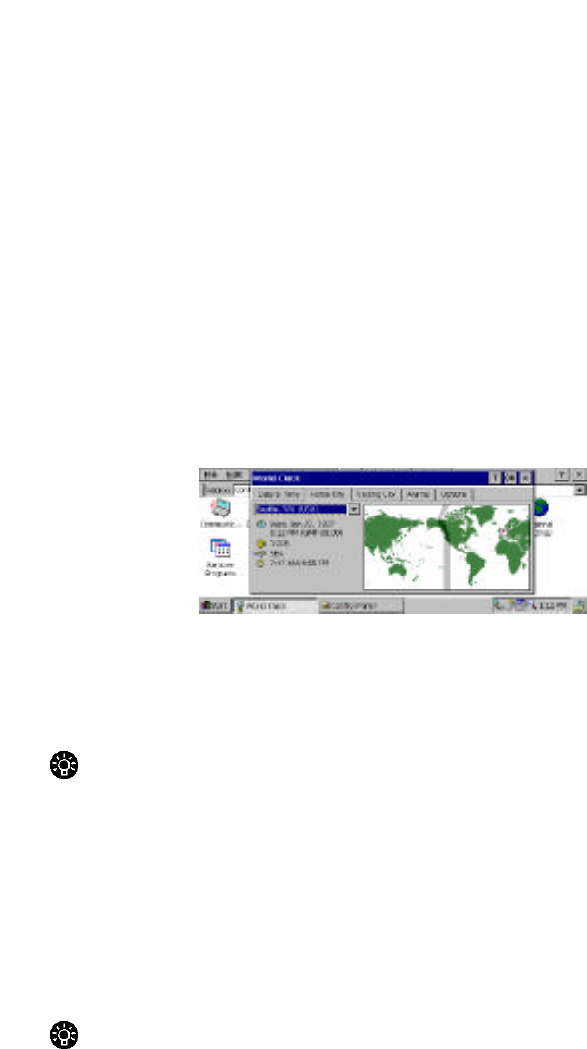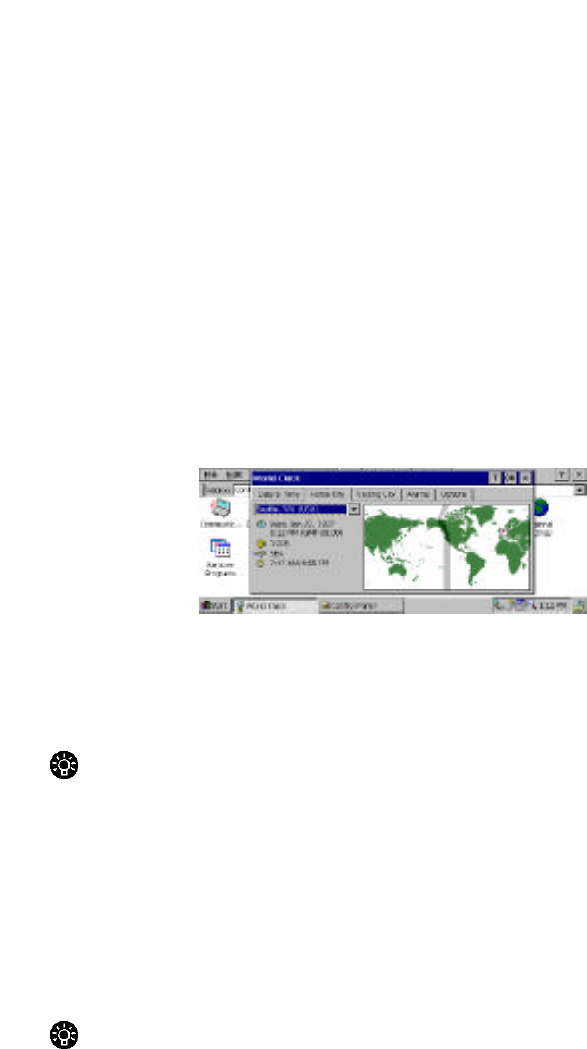
134 - HP Palmtop PC User Guide
Start on the taskbar, and then tapping Settings or you can double-tap on the time
displayed on the taskbar.
Setting home and visiting cities
You can set two time zones in World Clock: one for your home city and one for a
city you’re visiting. You can change either of these cities whenever you want. You
can also choose which of these time zones you want to use as the system time for
your palmtop PC.
To change your home or visiting city
1. Tap the Home City or Visiting City tab.
The home or visiting icon flashes on the map to indicate which tab is active.
2. Select a city from the list.
If the city you want is not on the list, see the following procedure, “To add a
city to the list”.
Tip
To find out the distance between two cities, select the two cities, tap the Visiting
tab, and then look at the distance information below the city name window.
To add a city to the list
1. Go to the Options tab, tap Add.
2. From the list, select the city closest to the one you want to add.
3. Type the name of the new city, and then edit any incorrect information.
Tip
If information for a city changes (for example, a new area code is added), you can
add a new city with the same name, and then edit the information for the new city.