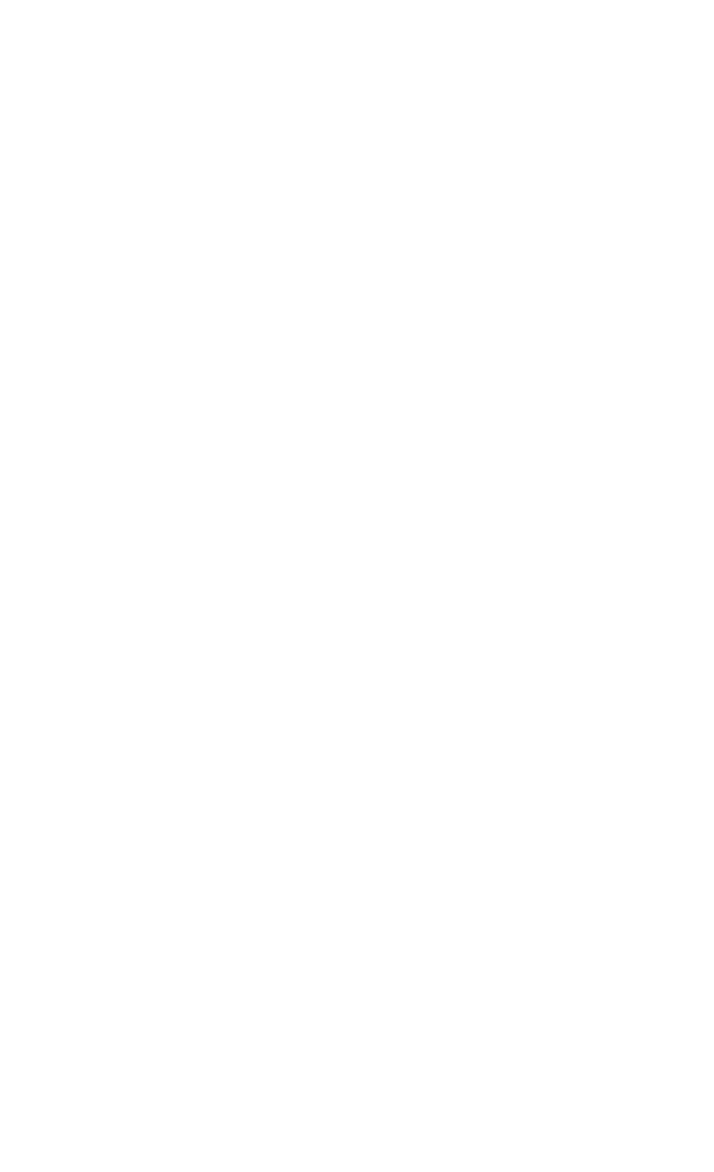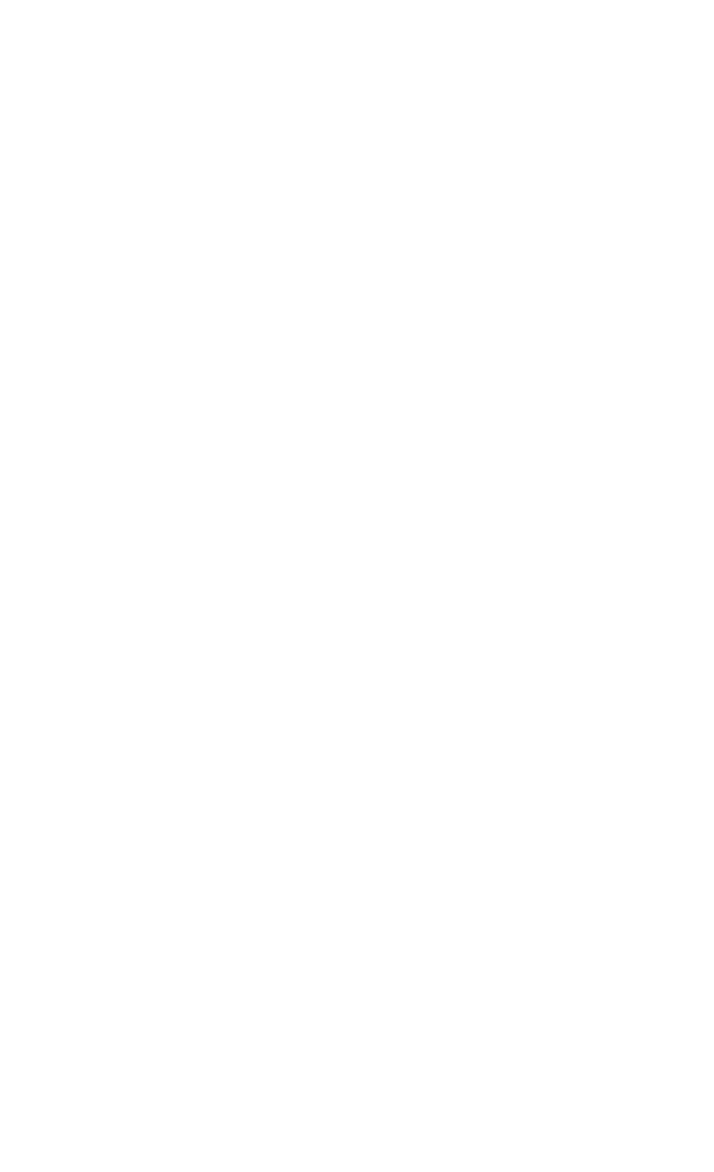
HP Palmtop PC User Guide - 125
Creating desktop shortcuts
To quickly jump from your palmtop PC desktop to a Web page (for example, to
check a frequently updated address), you can create a desktop shortcut to that page.
To create a desktop shortcut to the current page
1. Display the page you want to create a shortcut for.
2. On the File menu, tap Send To.
3. Tap Desktop as Shortcut.
Saving Web pages
You can save copies of Web pages. Later when you are offline, you can view the
pages in Pocket Internet Explorer or edit them in Pocket Word.
To save a copy of the current page
1. On the File menu, tap Save As.
2. Double-tap the folder into which you want to save the page.
3. In the Name box, type a file name, and then tap OK.
To view a saved Web page
1. On the File menu, tap Open.
2. • Type the path of the file you want to view, and then tap OK, OR
• Tap Browse, find the file you want to view, and then double-tap it.
The Web page text appears in the window without graphics or formatting.
To edit a saved Web page
1. OpenPocket Word, and then on the File menu, tap Open.
2. In the Type list box, tap All Documents (*.*).
3. Find the name of the file you want to edit and double-tap it.
The page appears in HTML (Hypertext Markup Language) format, without
graphics, and you can edit and save it the same way you would any other text file.
To copy information from an Internet site to a document
1. Select the information you want to copy.
2. On the edit menu, tap Copy.
Working with Pre-Installed Applications