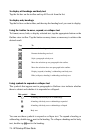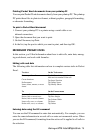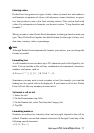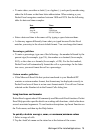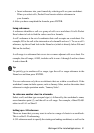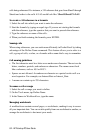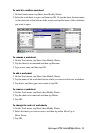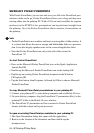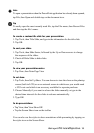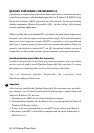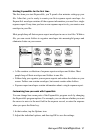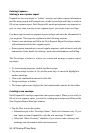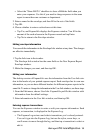82 - HP Palmtop PC User Guide
cells being referenced. For instance, a 3-D reference that goes from Sheet2 through
Sheet6 and refers to the cells A2:A5 would look like: ‘Sheet2:Sheet6’!A2:A5.
To create a 3-D reference in a formula
1. Select the cell into which you want to enter the reference.
2. Start the formula by typing an equal sign. If you are not starting the formula
with the reference, type the operator that you want to precede the reference.
3. Type the reference or name of the cells.
4. When you finish entering the formula, press ENTER.
Naming cells
When using references, you can work more efficiently in Pocket Excel by taking
advantage of the Define Name command. This feature allows you to refer to a
cell, a group of cells, a value, or a formula with a name that’s easy to remember.
Cell naming guidelines
• The first character must be a letter or an underscore character. The rest can be
letters, numbers, periods, and underscore characters. The name cannot look
like a reference, such as A$1 or R1C1.
• Spaces are not allowed. An underscore character or a period works well as a
word separator. For example, use Interest.Rate or Interest_Rate.
• A name can contain up to 255 characters.
To name a cell or range
1. Select the cell or range you want to define.
2. On the Tools menu, tap Define Name.
3. In the Names in Workbook box, type the name.
Managing worksheets
A workbook can contain several pages, or worksheets, making it easy to access
all your important data. You can switch quickly from one worksheet to another, or
arrange the worksheets to best meet your needs.