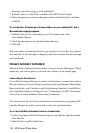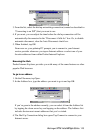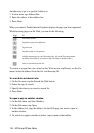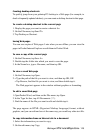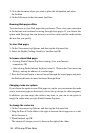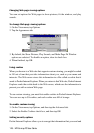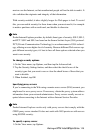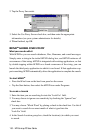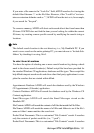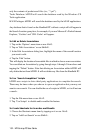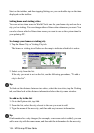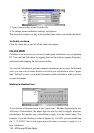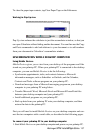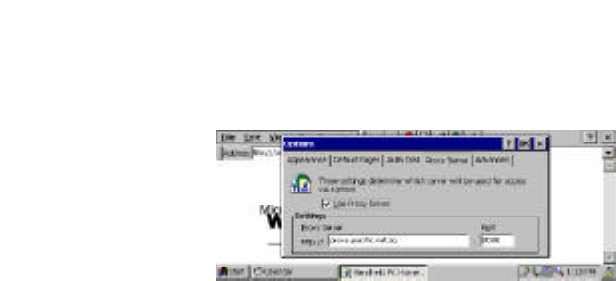
130 - HP Palmtop PC User Guide
2. Tap the Proxy Server tab.
3. Select the Use Proxy Server check box, and then enter the appropriate
information (see your system administrator for details).
4. When finished, tap OK.
BFIND
TM
GLOBAL FIND UTILITY
What you can do with it
With bFIND
TM
you can search databases, files, filenames, and e-mail messages.
Simply enter a string in the initial bFIND dialog box, and bFIND retrieves all
occurrences of that string. bFIND is integrated with existing applications, so that
by double tapping within bFIND on a found occurrence of the string, you can
launch the third-party application in which it was found. If that application sup-
ports searching, bFIND automatically drives the application to complete the search.
To start bFIND
TM
• Press the bFind icon on the hard icon panel on the screen
• Tap the Start button, then select the bFIND icon under Programs
To create a Search
1. Enter the item you are searching for into the ‘Look For’ field.
2. You may choose to ignore case-sensitivity by checking the ‘Ignore Case’
check box.
3. You may choose ‘Whole Word’ by placing a check in the check box. Use this if
you want to search for an exact match of what is typed into the
‘Look For’ field.
4. In the Search Location group box, check the location(s) in which you want
to search.