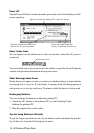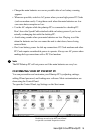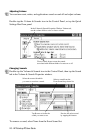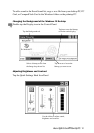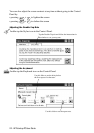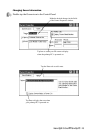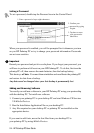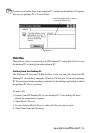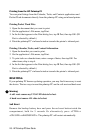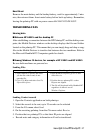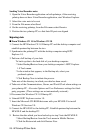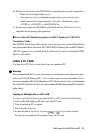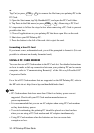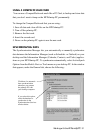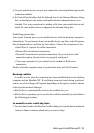26 - HP Palmtop PC User Guide
Printing from the HP Palmtop PC
You can print listings from the Calendar, Tasks, and Contacts applications and
Pocket Word documents directly from the palmtop PC using an infrared printer.
Printing Pocket Word Files
1. Open the document that you want to print.
2. On the application’s File menu, tap Print.
3. In the list that appears in the Print dialog box, tap IR Port, then tap OK. (IR
Port is selected by default.)
4. Point the palmtop PC’s infrared window towards the printer’s infrared port.
Printing Calendar, Tasks, and Contact Information
1. Open the item that you want to print.
2. On the application’s File menu, tap Print.
3. To print tasks or calendar items, enter a range of dates, then tap OK. For
other items, skip to step 4.
4. In the list that appears in the Print dialog box, tap IR Port, then tap OK. (IR
Port is selected by default.)
5. Point the palmtop PC’s infrared window towards the printer’s infrared port.
RESETTING
If your palmtop PC freezes up during operation, you may find it necessary to reset
the device. The two ways to reset the palmtop PC are the soft reset and hard reset.
Warning
A soft reset causes any UNSAVED data to be lost.
A hard reset causes ALL data to be lost.
Soft Reset
Remove the backup battery door and press the red reset button inside the
compartment, hold for 5 seconds Or alternatively press <CTRL>+
<ON/ OFF>+<BACKSPACE>. The palmtop PC will restart automatically.
!