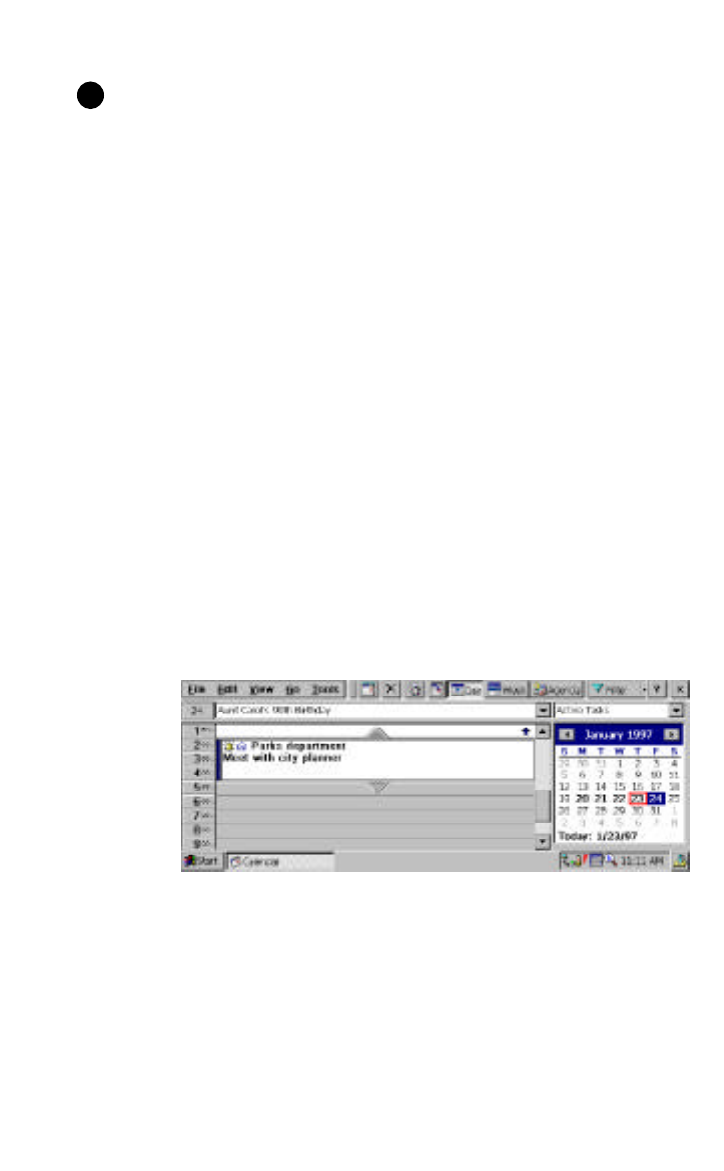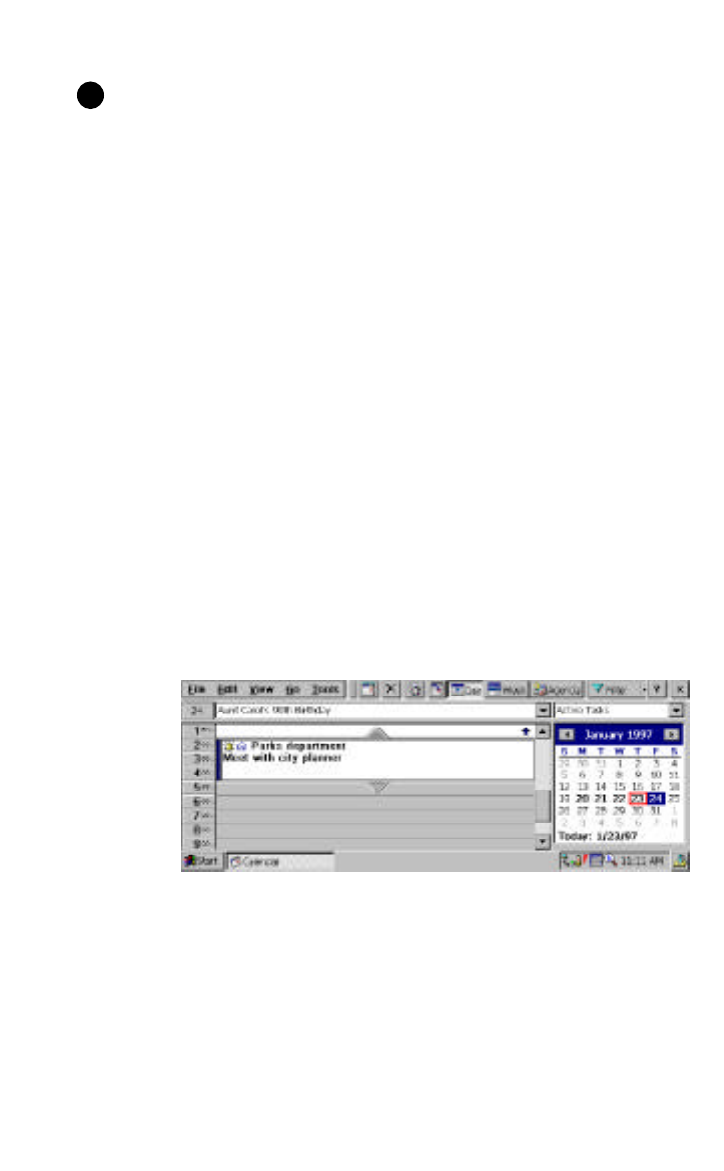
HP Palmtop PC User Guide - 57
Note
In Week view, an asterisk (*) in the date button indicates that you have entered an
event for that date. Events also appear in Agenda view.
Changing or deleting appointments and events
To change appointment information
1. Double-tap the appointment that you want to change.
2. Make the changes, and then tap OK.
If you want to change only the time or duration of an appointment, you can do so
without opening the appointment card.
To move an appointment to a different day or time
• In Day view, drag the appointment up or down to the new time slot.
• In Week view, drag the appointment up or down within that day or from one
day to another within the week.
To change the time duration of an appointment
1. Tap the appointment.
2. Drag the upper or lower triangular resize handle up or down.
To change a full-day event
1. Tap the event in the All Day Events drop-down list.
2. Make the changes you want, and then tap OK.
To delete an appointment
• Tap the appointment, and then tap the Delete button on the toolbar or the
DEL key.
!
Working with Pre-Installed Applications