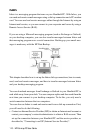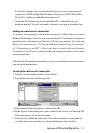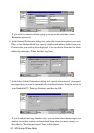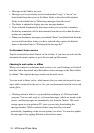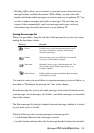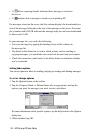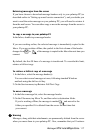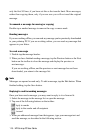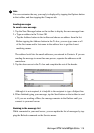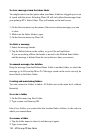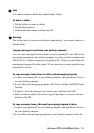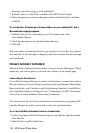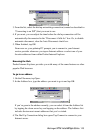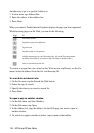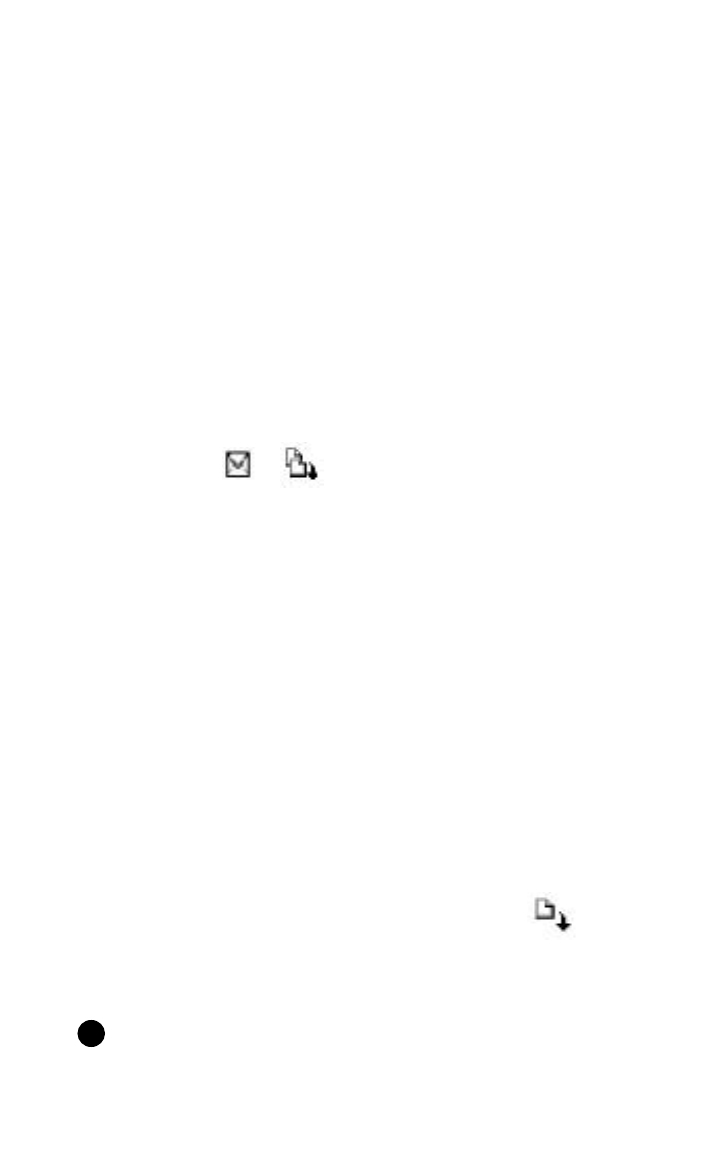
HP Palmtop PC User Guide - 117
Retrieving messages from the server
If you have chosen to download message headers only to your palmtop PC (as
described earlier in “Setting up a mail service connection”), and you decide you
want to read the entire message on your palmtop PC, you will need to retrieve it
from the mail server. You can either copy or move the message from the server to
your palmtop PC.
To copy a message to your palmtop PC
In the Inbox, double-tap a message header.
If you are working online, the selected message is immediately copied to the
Inbox. If you are working offline, the symbol in the first column of the header
changes from to and the message is copied to the Inbox the next time you
connect.
By default, the first 50 lines of a message is transferred. To override this limit,
retrieve a full-text copy.
To retrieve a full-text copy of a message
1. In the Inbox, select the message header(s).
You can select several messages at once, following standard Windows
methods using the shift or ctrl key.
2. On the Service menu, tap Retrieve Full Text Copy.
To move a message
1. In the Inbox message list, select the message header.
2. On the File menu, tap Move To, and then select a destination folder.
If you’re working offline, the message is marked and moved to the
folder you specified. It is deleted from the server the next time that
you connect.
Warning
Messages, along with their attachments, are permanently deleted from the server
when you move them to your palmtop PC. Also, remember that you’ll retrieve
!
Working with Pre-Installed Applications