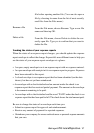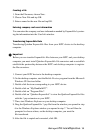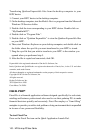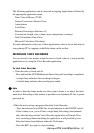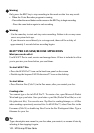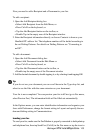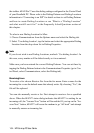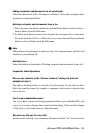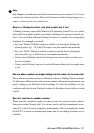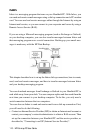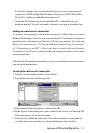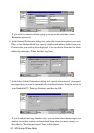HP Palmtop PC User Guide - 105
Adding recipients and documents to an existing fax
Select the desired fax in Fax Workspace or Outbox. Then add a recipient and a
document as mentioned before.
Deleting recipients and documents from a fax
1. Select the item you wish to delete then tap the Delete button in the toolbar or
choose Delete from the Edit menu.
2. To delete more than one item in the recipient list, document list, or sent items
list, hold down the <Ctrl> or <Shift> key as you tap items and then tap Delete
button or choose Delete from the Edit menu.
Note
These actions are performed on the faxes only. The original names and files will
remain on your palmtop PC.
Deleting faxes
Select and delete as described in ‘Deleting recipients and documents from a fax’.
Frequently Asked Questions
Why are my contacts in the “Browse Contacts” dialog not listed in
alphabtical order?
The address booking in bfax is sorted by First/Last name. If your does not have
both a first and last name (for example, a company), that contact is placed at the
end of the list.
Can I send a handwritten note?
Yes, if you have a paint or drawing program installed on your Handheld PC, you
can use it to create a bitmap that contains handwritting. Then send the bitmap
(*.2bp file) as you would send any other document.
Why does my file not fax correctly?
In order to fax correctly, a text document file must end with “.txt” and it must also
!
Working with Pre-Installed Applications