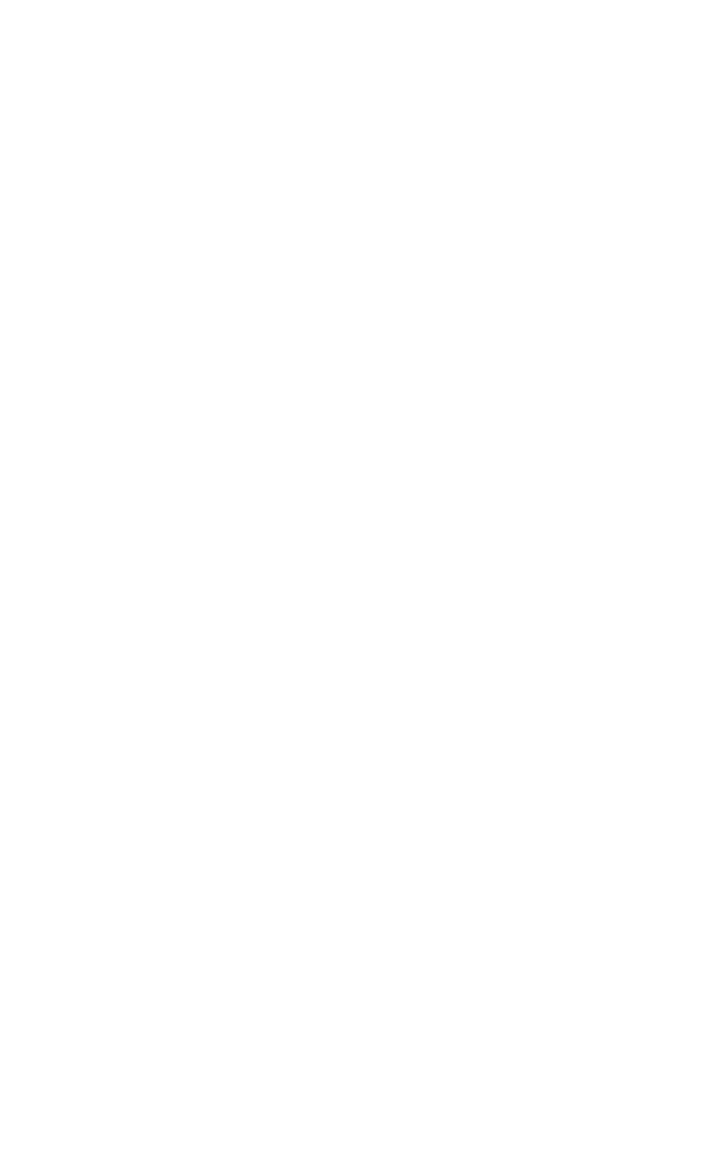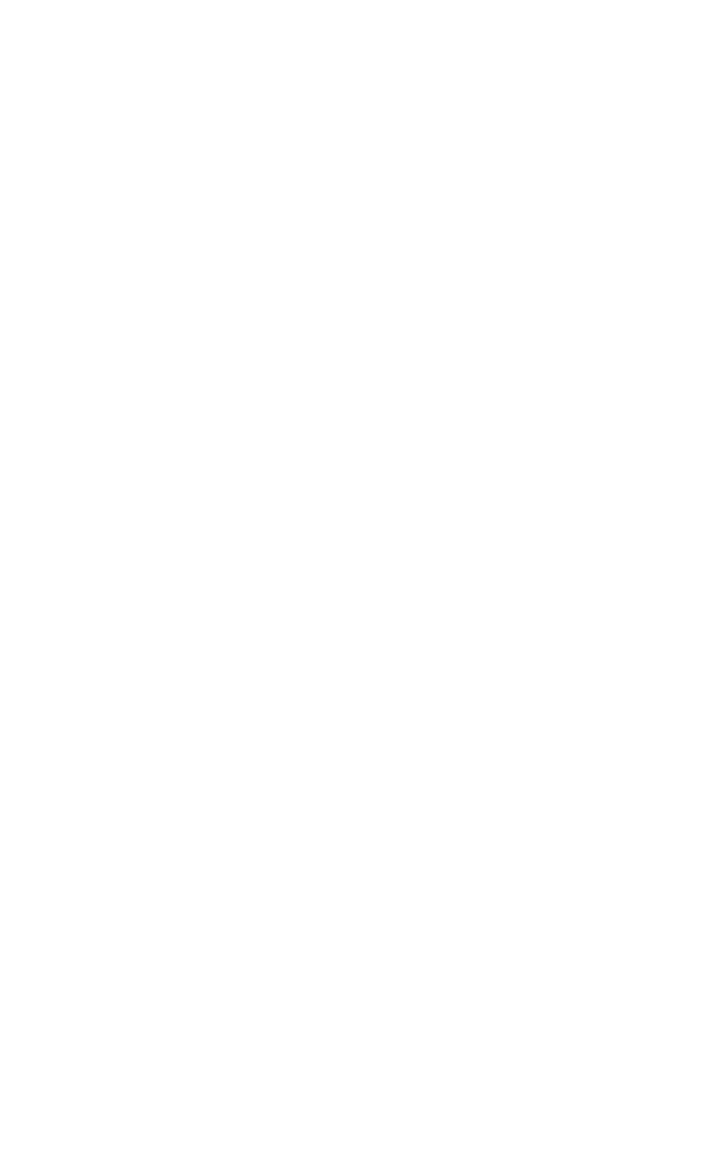
HP Palmtop PC User Guide - 33
Working with the HP Palmtop PC
5. On your mobile device, set up a new connection, choosing Infrared port as the
connection method.
6. In Control Panel double-click the Infrared icon. In the Infrared Monitor dialog
box, on the Options tab, make sure Enable infrared communications on is
checked. Test your connection by sending a file from your mobile device and
check for your mobile device to appear in the Infrared dialog box.
Establishing partnership:
Line up the infrared port on your mobile device with the desktop computer’s
infrared port. To synchronize from your mobile device, tap Start, select Programs,
then Communications, and then tap ActiveSync. Choose the connection to use:
• Serial Port @ <speed> for cable connections.
• Infrared Port for infrared connections.
• Network Connection for network connections. If you do not have this
connection option, the network is not properly configured.
• Your own connection, if you created one for modem or RAS server
connection.
Finally select the computer name to synchronize with, and click Connect.
Resolving conflicts
A conflict occurs when the same item has been modified both on the desktop
computer and the Handheld PC. If conflicting items are found during synchroni-
zation, one of two things will happen, depending on the option you have chosen
in the Synchronization Manager:
• Mobile Devices automatically resolves the conflicts for you.
• Mobile Devices prompts you to resolve the conflicts manually (as described in
the following procedure).
To manually resolve conflicting items
1. For each item listed in the Resolve Conflict dialog box, tap the button under the
Action column to indicate which data you want to keep.