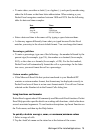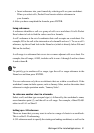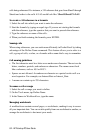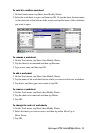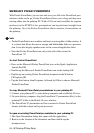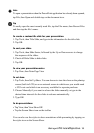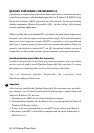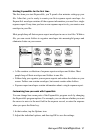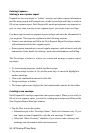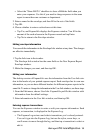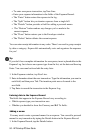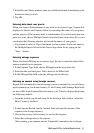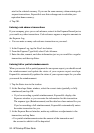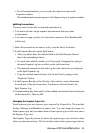86 - HP Palmtop PC User Guide
You can download Quicken ExpensAble file converters from
http://www.onthegosoftware.com.
Important
After you have installed the Quicken ExpensAble file converters onto your desk-
top computer, you will need to perform the following steps to register them with
Microsoft Windows CE Services:
1. Disconnect your H/PC device from the desktop computer.
2. On the desktop computer, start the Mobile Devices program from the Microsoft
Windows CE Services folder.
3. If there is an icon corresponding to your H/PC device, select it and delete it.
4. Reconnect your H/PC to the desktop computer and set up the Partnership in
Mobile Devices.
!
QUICKEN EXPENSABLE FOR WINDOWS CE
Completing an expense report has never been easier, more convenient and more
cost-effective than now with Quicken ExpensAble for Windows CE (QE/CE) from
On the Go Software. QE/CE replicates the look and feel of its award-winning
desktop companion, Quicken ExpensAble (QE) – the best-selling, fully featured
expense reporting application.
While traveling with your handheld PC (and nearest the point where expenses are
incurred), start with an empty envelope and then simply fill it with information
about your travel expenses receipts. QE/CE is essentially a very portable and
ideal way to capture, group, preview and store expense information. Once you
return to your desktop or notebook PC, use QE, the optional desktop version of
ExpensAble, to add scanned receipts, process expenses, print reports and more.
Installing Quicken ExpensAble file converters
In order to transfer data to and from your desktop computer and your mobile
device, you will need to install Quicken ExpensAble file converters. For more
information on transferring files, see Transferring ExpensAble Data.